
- Android控件系列之RadioButton与RadioGroup使用方法
- Android的Glide库加载图片的用法及其与Picasso的对比
- Android重写TextView实现文字整齐排版的方法(附demo源码下载)
- 在Android线程池里运行代码任务实例
- Android 应用更换皮肤实现方法
- android sdk安装及开发环境部署
- Android Service判断设备联网状态详解
- Android Camera开发手电筒功能
- Android中怎样避免创建不必要的对象
- Android开发入门之对话框简单用法
- 你值得拥有的Android Studio开发小技巧
- Android中执行java命令的方法及java代码执行并解析shell命令
- 360浏览器文本框获得焦点后被android软键盘遮罩该怎么办
- Android自定义加载控件实现数据加载动画
- Android视图控件架构分析之View、ViewGroup
- Android提高之ListView实现自适应表格的方法
- Android下拉刷新上拉加载更多左滑动删除
- Android 进入设备后台data文件夹的办法
- Android手机闹钟用法实例
- android USB如何修改VID具体实现
- Android利用Camera实现中轴3D卡牌翻转效果
- Android实现网络多线程文件下载
- Android 添加TextView删除线(代码简单)
- 微信公众平台开发入门教程(SAE方倍工作室)
- Android布局之FrameLayout帧布局
- android开发之蜂鸣提示音和震动提示的实现原理与参考代码
- Android笔记之:CM9源码下载与编译的应用
- Cocos2d-x入门教程(详细的实例和讲解)
- Android判断Activity是否在最上层的方法
- Android TextView和ImageView简单说明
Android动画效果之自定义ViewGroup添加布局动画(五)
前言:
前面几篇文章介绍了补间动画、逐帧动画、属性动画,大部分都是针对View来实现的动画,那么该如何为了一个ViewGroup添加动画呢?今天结合自定义ViewGroup来学习一下布局动画。本文将通过对自定义图片选择控件设置动画为例来学习布局动画。
自定义一个显示多行图片的ViewGroup:
这里不再对自定义控件做解说,想了解的可以看下以下几篇文章
•Android自定义控件之基本原理(一)
•Android自定义控件之自定义属性(二)
•Android自定义控件之自定义组合控件(三)
•Android自定义控件之自定义ViewGroup实现标签云(四)
声明几个属性值:
<declare-styleable name="GridImageViewGroup"> <attr name="childVerticalSpace" format="dimension"/> <attr name="childHorizontalSpace" format="dimension"/> <attr name="columnNum" format="integer"/> </declare-styleable>
GridImageViewGroup.java 代码
public class GridImageViewGroup extends ViewGroup {
private int childVerticalSpace = 0;
private int childHorizontalSpace = 0;
private int columnNum = 3;
private int childWidth = 0;
private int childHeight = 0;
public GridImageViewGroup(Context context, AttributeSet attrs) {
super(context, attrs);
TypedArray attributes = context.obtainStyledAttributes(attrs, R.styleable.GridImageViewGroup);
if (attributes != null) {
childVerticalSpace = attributes.getDimensionPixelSize(R.styleable.GridImageViewGroup_childVerticalSpace, 0);
childHorizontalSpace = attributes.getDimensionPixelSize(R.styleable.GridImageViewGroup_childHorizontalSpace, 0);
columnNum = attributes.getInt(R.styleable.GridImageViewGroup_columnNum, 3);
attributes.recycle();
}
}
@Override
protected void onMeasure(int widthMeasureSpec, int heightMeasureSpec) {
super.onMeasure(widthMeasureSpec, heightMeasureSpec);
int rw = MeasureSpec.getSize(widthMeasureSpec);
int rh = MeasureSpec.getSize(heightMeasureSpec);
int childCount = getChildCount();
if (childCount > 0) {
childWidth = (rw - (columnNum - 1) * childHorizontalSpace) / columnNum;
childHeight = childWidth;
int vw = rw;
if (childCount < columnNum) {
vw = childCount * (childHeight + childVerticalSpace);
}
int rowCount = childCount / columnNum + (childCount % columnNum != 0 ? 1 : 0);
int vh = rowCount * childHeight + (rowCount > 0 ? rowCount - 1 : 0) * childVerticalSpace;
setMeasuredDimension(vw, vh);
}
}
@Override
protected void onLayout(boolean changed, int l, int t, int r, int b) {
int left = 0;
int top = 0;
int count = getChildCount();
for (int i = 0; i < count; i++) {
View child = getChildAt(i);
left = (i % columnNum) * (childWidth + childHorizontalSpace);
top = (i / columnNum) * (childHeight + childVerticalSpace);
child.layout(left, top, left + childWidth, top + childHeight);
}
}
在xml中引用:
<com.whoislcj.animation.GridImageViewGroup android:id="@+id/image_layout" android:layout_width="match_parent" android:layout_height="wrap_content" android:layout_margin="10dp" android:animateLayoutChanges="true" lee:childHorizontalSpace="10dp" lee:childVerticalSpace="10dp" lee:columnNum="3"/>
在Activity中调用:
private void initViews() {
mImageViewGroup = (GridImageViewGroup) findViewById(R.id.image_layout);
ImageView imageView = new ImageView(this);
imageView.setImageResource(R.mipmap.add_image);
imageView.setOnClickListener(new View.OnClickListener() {
@Override
public void onClick(View v) {
addImageView();
}
});
mImageViewGroup.addView(imageView);
}
public void addImageView() {
final ImageView imageView = new ImageView(MainActivity4.this);
imageView.setImageResource(R.mipmap.lottery);
imageView.setOnClickListener(new View.OnClickListener() {
@Override
public void onClick(View v) {
mImageViewGroup.removeView(imageView);
}
});
mImageViewGroup.addView(imageView, 0);
}
实现效果如下:
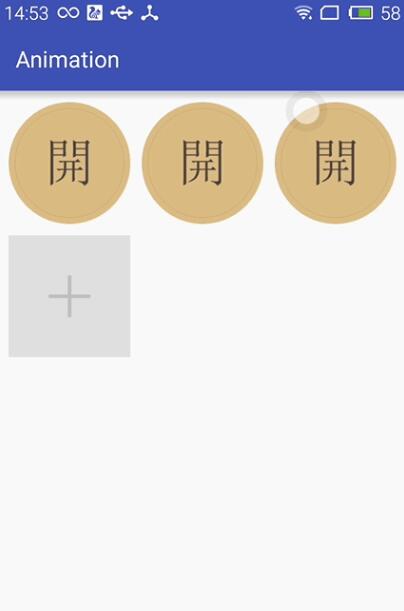
布局动画产生的背景:
凡事总要问个明白,为何要引入布局动画呢?其实通过上面的实现效果可以看出,在添加和删除图片时都显得很突兀,不知道该用什么语言形容了,总之就是感觉不舒服。其实我平时在开发中调用View.setVisibility()方法时也会有这种感受,这也是布局动画产生的一个背景吧。
布局动画:
布局动画是指ViewGroup在布局时产生的动画效果 。实现布局动画有如下几种方式
第一种方式:在xml中,对ViewGrope设置android:animateLayoutChanges="true"属性:
<com.whoislcj.animation.GridImageViewGroup android:id="@+id/image_layout" android:layout_width="match_parent" android:layout_height="wrap_content" android:layout_margin="10dp" android:animateLayoutChanges="true" lee:childHorizontalSpace="10dp" lee:childVerticalSpace="10dp" lee:columnNum="3"/>
就这么简单的一句话实现的效果就可以实现了,看看效果如何
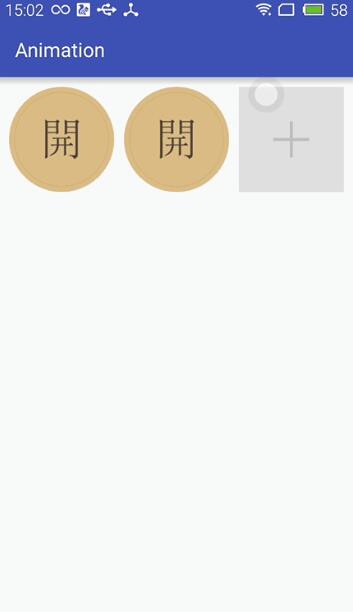
这种方式虽然简单但是实现的布局动画比较单一,下面看第二种方式。
第二种方式:LayoutTransition实现
LayoutTransition mLayoutTransition = new LayoutTransition();
//设置每个动画持续的时间
mLayoutTransition.setStagger(LayoutTransition.CHANGE_APPEARING, 50);
mLayoutTransition.setStagger(LayoutTransition.CHANGE_DISAPPEARING, 50);
mLayoutTransition.setStagger(LayoutTransition.APPEARING, 50);
mLayoutTransition.setStagger(LayoutTransition.DISAPPEARING, 50);
PropertyValuesHolder appearingScaleX = PropertyValuesHolder.ofFloat("scaleX", 0.5f, 1.0f);
PropertyValuesHolder appearingScaleY = PropertyValuesHolder.ofFloat("scaleY", 0.5f, 1.0f);
PropertyValuesHolder appearingAlpha = PropertyValuesHolder.ofFloat("alpha", 0f, 1f);
ObjectAnimator mAnimatorAppearing = ObjectAnimator.ofPropertyValuesHolder(this, appearingAlpha, appearingScaleX, appearingScaleY);
//为LayoutTransition设置动画及动画类型
mLayoutTransition.setAnimator(LayoutTransition.APPEARING, mAnimatorAppearing);
PropertyValuesHolder disappearingAlpha = PropertyValuesHolder.ofFloat("alpha", 1f, 0f);
PropertyValuesHolder disappearingRotationY = PropertyValuesHolder.ofFloat("rotationY", 0.0f, 90.0f);
ObjectAnimator mAnimatorDisappearing = ObjectAnimator.ofPropertyValuesHolder(this, disappearingAlpha, disappearingRotationY);
//为LayoutTransition设置动画及动画类型
mLayoutTransition.setAnimator(LayoutTransition.DISAPPEARING, mAnimatorDisappearing);
ObjectAnimator mAnimatorChangeDisappearing = ObjectAnimator.ofFloat(null, "alpha", 1f, 0f);
//为LayoutTransition设置动画及动画类型
mLayoutTransition.setAnimator(LayoutTransition.CHANGE_DISAPPEARING, mAnimatorChangeDisappearing);
ObjectAnimator mAnimatorChangeAppearing = ObjectAnimator.ofFloat(null, "alpha", 1f, 0f);
//为LayoutTransition设置动画及动画类型
mLayoutTransition.setAnimator(LayoutTransition.CHANGE_APPEARING, mAnimatorChangeAppearing);
//为mImageViewGroup设置mLayoutTransition对象
mImageViewGroup.setLayoutTransition(mLayoutTransition);
上面通过自定义LayoutTransition 修改系统提高的默认动画效果,如果不需要自定义的动画效果的话,不调用mLayoutTransition.setAnimator(LayoutTransition.DISAPPEARING, mAnimatorDisappearing);就行了。
LayoutTransition 提供了以下几种过渡类型:
•APPEARING —— 元素在容器中显现时需要动画显示。
•CHANGE_APPEARING —— 由于容器中要显现一个新的元素,其它元素的变化需要动画显示。
•DISAPPEARING —— 元素在容器中消失时需要动画显示。
•CHANGE_DISAPPEARING —— 由于容器中某个元素要消失,其它元素的变化需要动画显示。
看下修改过的动画效果:
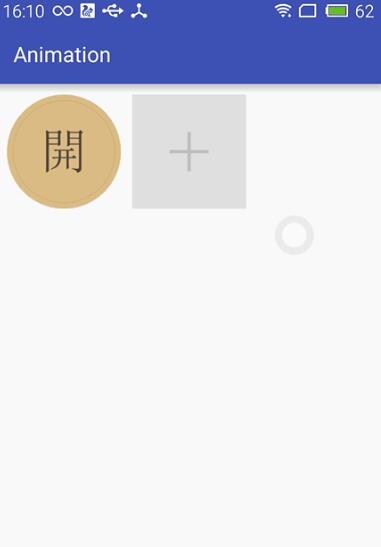
第三种方式:通过设置LayoutAnimation来实现布局动画
AlphaAnimation alphaAnimation = new AlphaAnimation(0f, 1f); alphaAnimation.setDuration(200); LayoutAnimationController animationController = new LayoutAnimationController(alphaAnimation, 0.5f); animationController.setOrder(LayoutAnimationController.ORDER_NORMAL); mImageViewGroup.setLayoutAnimation(animationController);
显示顺序有以下几种:
• ORDER_NORMAL;//顺序显示
• ORDER_REVERSE;//反显示
• ORDER_RANDOM//随机显示
也可以通过xml实现
<?xml version="1.0" encoding="utf-8"?> <layoutAnimation xmlns:android="http://schemas.android.com/apk/res/android" android:delay="0.5" android:animationOrder="normal" android:animation="@anim/alpha" />
ViewGroup xml添加android:layoutAnimation属性
<com.whoislcj.animation.GridImageViewGroup android:id="@+id/image_layout" android:layout_width="match_parent" android:layout_height="wrap_content" android:layout_margin="10dp" android:layoutAnimation="@anim/layoutanimation" lee:childHorizontalSpace="10dp" lee:childVerticalSpace="10dp" lee:columnNum="3"/>
由于这种方式采用的是补间动画,个人不再推荐使用这种方式,原因很简单实现的动画效果相对单一。
总结:
本篇学习了布局动画,自此Android的动画学习也将告一段落了,接下来准备总结一下学习动画的过程中遇见的编程知识,比如链式编程,TreadLocal等。
- Android编程将Activity背景设置为墙纸的简单
- Android编程之控件可拖动的实现方法
- Android中实现EditText圆角的方法
- Android仿微信实现下拉列表
- Android使用WindowManager制作一个可拖动的
- android4.0混淆XmlPullParser报错原因分析解
- 如何利用matrix实现图片倒影效果