
- Android中使用GridView进行应用程序UI布局的教程
- Android App开发中创建Fragment组件的教程
- Android数据类型之间相互转换系统介绍
- Android中利用SurfaceView制作抽奖转盘的全流程攻略
- Android的Activity加载方式实例分析
- android控件之WebView控件缩小
- Android应用开发SharedPreferences存储数据的使用方法
- Android不使用自定义布局情况下实现自定义通知栏图标的方法
- Android控件之ListView用法实例详解
- android 获取上一个activity返回值的方法
- Android编程实现ViewPager多页面滑动切换及动画效果的方法
- [Android开发从零开始].24.数据存储(3)
- android开发教程之判断是手机还是平板的方法
- Android基于ImageSwitcher实现图片切换功能
- Android Studio使用教程(一):下载与安装及创建HelloWorld项目
- android异步请求服务器数据示例
- Android编程中黑名单的实现方法
- Android应用程序模型之应用程序,任务,进程,线程分析
- 解析ADT-20问题 android support library
- Android实现EditText内容保存为Bitmap的方法
- Android ProgressDialog使用总结
- anroid开发教程之spinner下拉列表的使用示例
- Android布局之GridLayout网格布局
- Android编程开发之ScrollView嵌套GridView的方法
- Android下拉刷新官方版
- 在Android中创建菜单项Menu以及获取手机分辨率的解决方法
- android使用service和activity获取屏幕尺寸的方法
- Android通过记住密码功能学习数据存储类SharedPreferences详解及实例
- 解决Android SurfaceView绘制触摸轨迹闪烁问题的方法
- android基础教程之夜间模式实现示例
Android Drawable及其相关类的使用
作者:佚名 Android开发编辑:admin 更新时间:2022-07-23
一个让人赏心悦目的界面对软件来说非常重要,因此图形图像资源也显得非常重要。本讲就要谈一谈Android中处理图形图像的最重要的一个类Drawable。Drawable就是一个可以画的对象的抽象(有点别扭,你凑合看吧),下面是它的继承关系,可以看到BitmapDrawable,AnimationDrawable等对象都是它的子类。
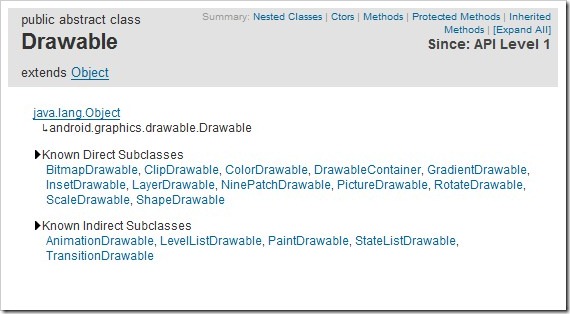
最简单的使用Drawable资源的方法是,把图片放入Android工程的res\drawable目录下,编程环境会自动在R类里为此资源创建一个引用。你可以使用此引用访问该资源对象。譬如对应用程序的图标,在Java代码中可以用R.drawable.icon引用到它,在XML中可以用@drawable/icon引用到它。
那么如果图片资源不在项目中而是在SDCard中时如何使用呢,我们看一下下面的例子学习一下Drawable的使用,并且顺便学习一下Bitmap和BitmapFactory的使用。
1、创建项目 Lesson23_Drawable,主Acitivity的名字是 MainDrawable.java,拷贝a.jpg和b.jpg两个文件到sdcard中
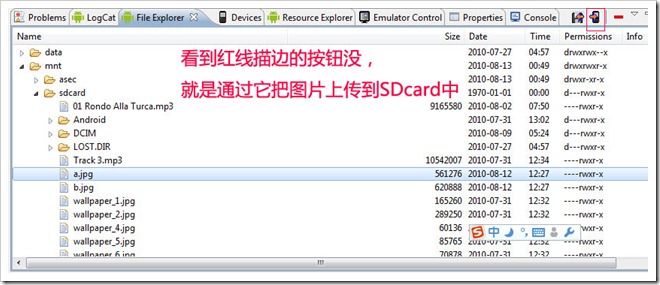
2、res\main.xml的内容如下:
<?xml version="1.0" encoding="utf-8"?> <linearlayout xmlns:android="http://schemas.android.com/apk/res/android" android:orientation="vertical" android:layout_width="fill_parent" android:layout_height="fill_parent"> <textview android:layout_width="fill_parent" android:layout_height="wrap_content" android:textsize="20sp" android:text="Drawable的使用-设置壁纸"> <button android:layout_width="wrap_content" android:layout_height="wrap_content" android:textsize="20sp" android:text="查看图片A" android:id="@+id/Button01"> </button> <button android:layout_width="wrap_content" android:layout_height="wrap_content" android:textsize="20sp" android:text="查看图片B" android:id="@+id/Button02"> </button> <button android:layout_width="wrap_content" android:layout_height="wrap_content" android:textsize="20sp" android:text="设置图片A为壁纸" android:id="@+id/Button03"> </button> <button android:layout_width="wrap_content" android:layout_height="wrap_content" android:textsize="20sp" android:text="设置图片B为壁纸" android:id="@+id/Button04"> </button> <button android:layout_width="wrap_content" android:layout_height="wrap_content" android:textsize="20sp" android:text="恢复默认壁纸" android:id="@+id/Button05"> </button> <imageview android:layout_width="wrap_content" android:layout_height="wrap_content" android:id="@+id/ImageView01"> </imageview> </textview></linearlayout>
3、MainDrawable.java的内容如下:
package android.basic.lesson23;
import java.io.IOException;
import android.app.Activity;
import android.graphics.BitmapFactory;
import android.graphics.drawable.Drawable;
import android.os.Bundle;
import android.view.View;
import android.view.View.OnClickListener;
import android.widget.Button;
import android.widget.ImageView;
public class MainDrawable extends Activity {
/** Called when the activity is first created. */
@Override
public void onCreate(Bundle savedInstanceState) {
super.onCreate(savedInstanceState);
setContentView(R.layout.main);
//定义UI组件
Button b1 = (Button) findViewById(R.id.Button01);
Button b2 = (Button) findViewById(R.id.Button02);
Button b3 = (Button) findViewById(R.id.Button03);
Button b4 = (Button) findViewById(R.id.Button04);
Button b5 = (Button) findViewById(R.id.Button05);
final ImageView iv= (ImageView)findViewById(R.id.ImageView01);
//定义按钮点击监听器
OnClickListener ocl = new OnClickListener() {
@Override
public void onClick(View v) {
switch (v.getId()) {
case R.id.Button01:
//给ImageView设置图片,从存储卡中获取图片为Drawable,然后把Drawable设置为ImageView的背景
iv.setBackgroundDrawable(Drawable.createFromPath("/sdcard/a.jpg"));
break;
case R.id.Button02:
iv.setBackgroundDrawable(Drawable.createFromPath("/sdcard/b.jpg"));
break;
case R.id.Button03:
try {
//Activity的父类ContextWrapper有这个setWallpaper方法,当然使用此方法需要有android.permission.SET_WALLPAPER权限
setWallpaper(BitmapFactory.decodeFile("/sdcard/a.jpg"));
} catch (IOException e1) {
e1.printStackTrace();
}
break;
case R.id.Button04:
try {
setWallpaper(BitmapFactory.decodeFile("/sdcard/b.jpg"));
} catch (IOException e1) {
e1.printStackTrace();
}
break;
case R.id.Button05:
try {
//Activity的父类ContextWrapper有这个clearWallpaper方法,作用是恢复默认壁纸,当然使用此方法需要有android.permission.SET_WALLPAPER权限
clearWallpaper();
} catch (IOException e) {
e.printStackTrace();
}
break;
}
}
};
//给按钮们绑定点击监听器
b1.setOnClickListener(ocl);
b2.setOnClickListener(ocl);
b3.setOnClickListener(ocl);
b4.setOnClickListener(ocl);
b5.setOnClickListener(ocl);
}
}
4、AndroidManifest.xml的内容如下(设置权限)
<?xml version="1.0" encoding="utf-8"?>
<manifest xmlns:android="http://schemas.android.com/apk/res/android" package="android.basic.lesson23" android:versioncode="1" android:versionname="1.0">
<application android:icon="@drawable/icon" android:label="@string/app_name">
<activity android:label="@string/app_name" android:name=".MainDrawable">
<intent -filter="">
<action android:name="android.intent.action.MAIN">
<category android:name="android.intent.category.LAUNCHER">
</category></action></intent>
</activity>
</application>
<uses -sdk="" android:minsdkversion="8">
<uses -permission="" android:name="android.permission.SET_WALLPAPER"></uses>
</uses></manifest>
5、运行程序,查看结果:
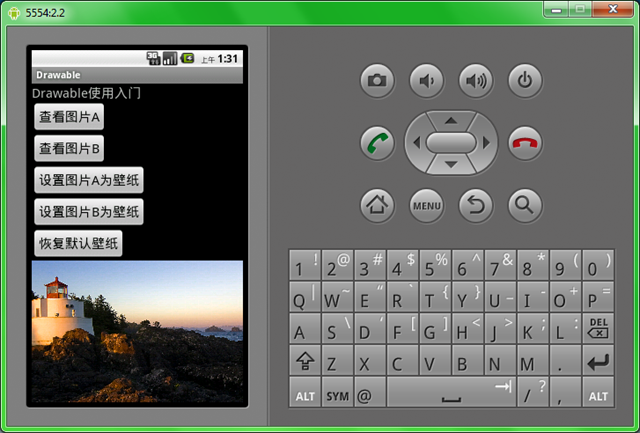
点击“查看图片A”按钮,ImageView载入图片A并显示出来
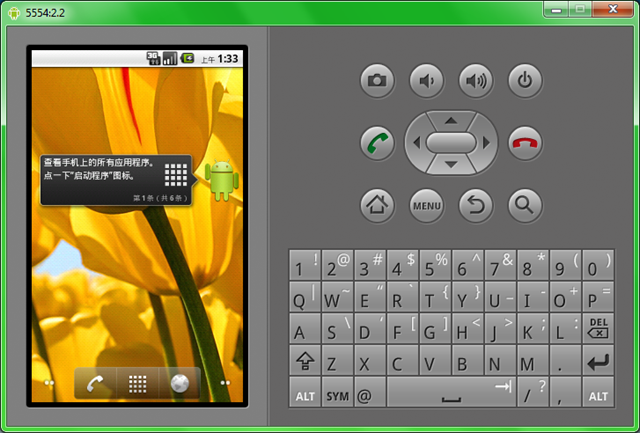
点击”设置图片B为壁纸”按钮,可以看到图片B已经成为桌面壁纸。 好了本讲就到这里。
以上就是对Android Drawable 的资料整理,后续继续补充,谢谢大家的支持!
- 上一篇文章: Android开发实战之漂亮的ViewPager引导页
- 下一篇文章: Andorid实现点击获取验证码倒计时效果
- Android判断touch事件点是否在view范围内的
- android监听安装和卸载示例
- Intel HAXM为Android 模拟器加速解决模拟器
- Android ActionBar使用教程
- Mac OS下为Android Studio编译FFmpeg解码库
- Android获取设备隐私 忽略6.0权限管理
- HttpClient通过Post上传文件的实例代码