
- Android的Activity加载方式实例分析
- Android拦截外拨电话程序示例
- 用Android Location获取当前地理位置的方法
- Android重写View并自定义属性实例分析
- Android编程之监听器用法实例分析
- Android应用开发中模拟按下HOME键的效果(实现代码)
- Android中获取手机屏幕大小的方法
- Android编程判断SD卡是否存在及使用容量查询实现方法
- Android如何实现锁屏状态下弹窗
- Android拍照或从图库选择图片并裁剪
- Android开发中setContentView和inflate的区别分析
- Android中Dialog去黑边的方法
- Android AutoCompleteTextView连接数据库自动提示的方法(附demo源码下载)
- Android Fragment的使用方法(翻译)
- Android编程实现获取标题栏、状态栏的高度、屏幕大小及模拟Home键的方法
- Android实现listview动态加载数据分页的两种方法
- Android加载图片内存溢出问题解决方法
- Android中自定义对话框(Dialog)的实例代码
- Android4.4下MediaProvider无法向外置SD卡中文件写数据的解决方法
- android dialog边框去除白色边框实现思路及代码
- TextVie获取显示字符串的宽度之Android开发
- Android手势滑动实现ImageView缩放图片大小
- Android编程之控件ListView使用方法
- Android实现系统语言切换功能
- Android客户端软件开发_13、多线程断点续传之多线程
- Android中修改设备权限的方法
- Android UI实时预览和编写的各种技巧
- 深入Android线程的相关问题解惑
- Android实现检查并下载APK更新、安装APK及获取网络信息的方法
- android sdk安装及开发环境部署
Android中使用BitmapShader类来制作各种图片的圆角
public BitmapShader(Bitmap bitmap,Shader.TileMode tileX,Shader.TileMode tileY)
调用这个类来产生一个画有一个位图的渲染器(Shader)。
bitmap:在渲染器内使用的位图
(1)tileX:The tiling mode for x to draw the bitmap in. 在位图上X方向花砖模式
(2)tileY:The tiling mode for y to draw the bitmap in. 在位图上Y方向花砖模式
TileMode:(一共有三种)
(1)CLAMP:如果渲染器超出原始边界范围,会复制范围内边缘染色。
(2)REPEAT:横向和纵向的重复渲染器图片,平铺。
(3)MIRROR:横向和纵向的重复渲染器图片,这个和REPEAT 重复方式不一样,他是以镜像方式平铺。
还是不太明白?那看一下效果图吧!

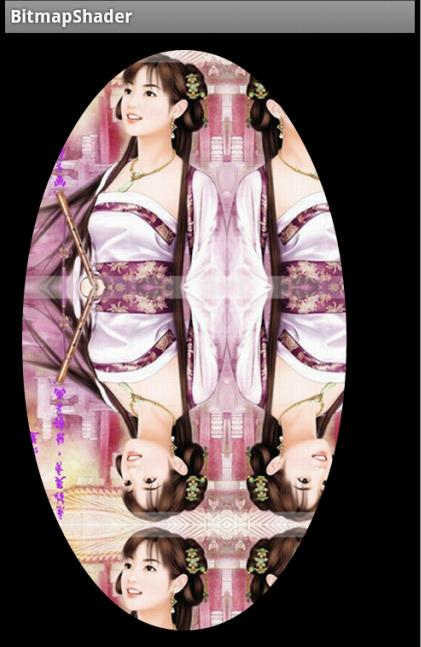
对于我们的圆角,以及圆形,我们设置的模式都是CLAMP ,但是你会不会会有一个疑问:
view的宽或者高大于我们的bitmap宽或者高岂不是会拉伸?
嗯,我们会为BitmapShader设置一个matrix,去适当的放大或者缩小图片,不会让“ view的宽或者高大于我们的bitmap宽或者高 ”此条件成立的。
到此我们的原理基本介绍完毕了,拿到drawable转化为bitmap,然后直接初始化BitmapShader,画笔设置Shader,最后在onDraw里面进行画圆就行了。
基本用法及实例
首先就来看看利用BitmapShader实现的圆形或者圆角。
我们这里直接继承ImageView,这样大家设置图片的代码会比较熟悉;但是我们需要支持两种模式,那么就需要自定义属性了:
1、自定义属性
values/attr.xml
<?xml version="1.0" encoding="utf-8"?> <resources> <attr name="borderRadius" format="dimension" /> <attr name="type"> <enum name="circle" value="0" /> <enum name="round" value="1" /> </attr> <declare-styleable name="RoundImageView"> <attr name="borderRadius" /> <attr name="type" /> </declare-styleable> </resources>
我们定义了一个枚举和一个圆角的大小borderRadius。
2、获取自定义属性
public class RoundImageView extends ImageView
{
/**
* 图片的类型,圆形or圆角
*/
private int type;
private static final int TYPE_CIRCLE = 0;
private static final int TYPE_ROUND = 1;
/**
* 圆角大小的默认值
*/
private static final int BODER_RADIUS_DEFAULT = 10;
/**
* 圆角的大小
*/
private int mBorderRadius;
/**
* 绘图的Paint
*/
private Paint mBitmapPaint;
/**
* 圆角的半径
*/
private int mRadius;
/**
* 3x3 矩阵,主要用于缩小放大
*/
private Matrix mMatrix;
/**
* 渲染图像,使用图像为绘制图形着色
*/
private BitmapShader mBitmapShader;
/**
* view的宽度
*/
private int mWidth;
private RectF mRoundRect;
public RoundImageView(Context context, AttributeSet attrs)
{
super(context, attrs);
mMatrix = new Matrix();
mBitmapPaint = new Paint();
mBitmapPaint.setAntiAlias(true);
TypedArray a = context.obtainStyledAttributes(attrs,
R.styleable.RoundImageView);
mBorderRadius = a.getDimensionPixelSize(
R.styleable.RoundImageView_borderRadius, (int) TypedValue
.applyDimension(TypedValue.COMPLEX_UNIT_DIP,
BODER_RADIUS_DEFAULT, getResources()
.getDisplayMetrics()));// 默认为10dp
type = a.getInt(R.styleable.RoundImageView_type, TYPE_CIRCLE);// 默认为Circle
a.recycle();
}
可以看到我们的一些成员变量,基本都加了注释;然后在构造方法中获取了我们的自定义属性,以及部分变量的初始化。
3、onMeasure
@Override
protected void onMeasure(int widthMeasureSpec, int heightMeasureSpec)
{
Log.e("TAG", "onMeasure");
super.onMeasure(widthMeasureSpec, heightMeasureSpec);
/**
* 如果类型是圆形,则强制改变view的宽高一致,以小值为准
*/
if (type == TYPE_CIRCLE)
{
mWidth = Math.min(getMeasuredWidth(), getMeasuredHeight());
mRadius = mWidth / 2;
setMeasuredDimension(mWidth, mWidth);
}
}
我们复写了onMeasure方法,主要用于当设置类型为圆形时,我们强制让view的宽和高一致。
接下来只剩下设置BitmapShader和绘制了
4、设置BitmapShader
/**
* 初始化BitmapShader
*/
private void setUpShader()
{
Drawable drawable = getDrawable();
if (drawable == null)
{
return;
}
Bitmap bmp = drawableToBitamp(drawable);
// 将bmp作为着色器,就是在指定区域内绘制bmp
mBitmapShader = new BitmapShader(bmp, TileMode.CLAMP, TileMode.CLAMP);
float scale = 1.0f;
if (type == TYPE_CIRCLE)
{
// 拿到bitmap宽或高的小值
int bSize = Math.min(bmp.getWidth(), bmp.getHeight());
scale = mWidth * 1.0f / bSize;
} else if (type == TYPE_ROUND)
{
// 如果图片的宽或者高与view的宽高不匹配,计算出需要缩放的比例;缩放后的图片的宽高,一定要大于我们view的宽高;所以我们这里取大值;
scale = Math.max(getWidth() * 1.0f / bmp.getWidth(), getHeight()
* 1.0f / bmp.getHeight());
}
// shader的变换矩阵,我们这里主要用于放大或者缩小
mMatrix.setScale(scale, scale);
// 设置变换矩阵
mBitmapShader.setLocalMatrix(mMatrix);
// 设置shader
mBitmapPaint.setShader(mBitmapShader);
}
在setUpShader中,首先对drawable转化为我们的bitmap;
然后初始化
mBitmapShader = new BitmapShader(bmp, TileMode.CLAMP, TileMode.CLAMP);
接下来,根据类型以及bitmap和view的宽高,计算scale;
关于scale的计算:
(1)圆形时:取bitmap的宽或者高的小值作为基准,如果采用大值,缩放后肯定不能填满我们的圆形区域。然后,view的mWidth/bSize ; 得到的就是scale。
(2)圆角时:因为设计到宽/高比例,我们分别getWidth() * 1.0f / bmp.getWidth() 和 getHeight() * 1.0f / bmp.getHeight() ;最终取大值,因为我们要让最终缩放完成的图片一定要大于我们的view的区域,有点类似centerCrop;
(3)比如:view的宽高为10*20;图片的宽高为5*100 ; 最终我们应该按照宽的比例放大,而不是按照高的比例缩小;因为我们需要让缩放后的图片,自定大于我们的view宽高,并保证原图比例。
有了scale,就可以设置给我们的matrix;
然后使用mBitmapShader.setLocalMatrix(mMatrix);
最后将bitmapShader设置给paint。
关于drawable转bitmap的代码:
/**
* drawable转bitmap
*
* @param drawable
* @return
*/
private Bitmap drawableToBitamp(Drawable drawable)
{
if (drawable instanceof BitmapDrawable)
{
BitmapDrawable bd = (BitmapDrawable) drawable;
return bd.getBitmap();
}
int w = drawable.getIntrinsicWidth();
int h = drawable.getIntrinsicHeight();
Bitmap bitmap = Bitmap.createBitmap(w, h, Bitmap.Config.ARGB_8888);
Canvas canvas = new Canvas(bitmap);
drawable.setBounds(0, 0, w, h);
drawable.draw(canvas);
return bitmap;
}
最后我们会在onDraw里面调用setUpShader(),然后进行绘制。
5、绘制
到此,就剩下最后一步绘制了,因为我们的范围,以及缩放都完成了,所以真的只剩下绘制了。
@Override
protected void onDraw(Canvas canvas)
{
if (getDrawable() == null)
{
return;
}
setUpShader();
if (type == TYPE_ROUND)
{
canvas.drawRoundRect(mRoundRect, mBorderRadius, mBorderRadius,
mBitmapPaint);
} else
{
canvas.drawCircle(mRadius, mRadius, mRadius, mBitmapPaint);
// drawSomeThing(canvas);
}
}
@Override
protected void onSizeChanged(int w, int h, int oldw, int oldh)
{
super.onSizeChanged(w, h, oldw, oldh);
// 圆角图片的范围
if (type == TYPE_ROUND)
mRoundRect = new RectF(0, 0, getWidth(), getHeight());
}
绘制就很简单了,画个圆,圆角矩形什么的。圆角矩形的限定范围mRoundRect在onSizeChanged里面进行了初始化。
6、状态的存储与恢复
当然了,如果内存不足,而恰好我们的Activity置于后台,不幸被重启,或者用户旋转屏幕造成Activity重启,我们的View应该也能尽可能的去保存自己的属性。
状态保存什么用处呢?比如,现在一个的圆角大小是10dp,用户点击后变成50dp;当用户旋转以后,或者长时间置于后台以后,返回我们的Activity应该还是50dp;
我们简单的存储一下,当前的type以及mBorderRadius
private static final String STATE_INSTANCE = "state_instance";
private static final String STATE_TYPE = "state_type";
private static final String STATE_BORDER_RADIUS = "state_border_radius";
@Override
protected Parcelable onSaveInstanceState()
{
Bundle bundle = new Bundle();
bundle.putParcelable(STATE_INSTANCE, super.onSaveInstanceState());
bundle.putInt(STATE_TYPE, type);
bundle.putInt(STATE_BORDER_RADIUS, mBorderRadius);
return bundle;
}
@Override
protected void onRestoreInstanceState(Parcelable state)
{
if (state instanceof Bundle)
{
Bundle bundle = (Bundle) state;
super.onRestoreInstanceState(((Bundle) state)
.getParcelable(STATE_INSTANCE));
this.type = bundle.getInt(STATE_TYPE);
this.mBorderRadius = bundle.getInt(STATE_BORDER_RADIUS);
} else
{
super.onRestoreInstanceState(state);
}
}
代码比较简单。我们文章中的demo中,第一个,第四个是可以点击的,点击后会发生变化,你可以点击后,然后旋转屏幕进行测试。
同时我们也对外公布了两个方法,用于动态修改圆角大小和type
public void setBorderRadius(int borderRadius)
{
int pxVal = dp2px(borderRadius);
if (this.mBorderRadius != pxVal)
{
this.mBorderRadius = pxVal;
invalidate();
}
}
public void setType(int type)
{
if (this.type != type)
{
this.type = type;
if (this.type != TYPE_ROUND && this.type != TYPE_CIRCLE)
{
this.type = TYPE_CIRCLE;
}
requestLayout();
}
}
public int dp2px(int dpVal)
{
return (int) TypedValue.applyDimension(TypedValue.COMPLEX_UNIT_DIP,
dpVal, getResources().getDisplayMetrics());
}
最后贴一下我们的布局文件和MainActivity。
6、调用
布局文件:
<ScrollView xmlns:android="http://schemas.android.com/apk/res/android" xmlns:tools="http://schemas.android.com/tools" xmlns:zhy="http://schemas.android.com/apk/res/com.zhy.variousshapeimageview" android:layout_width="match_parent" android:layout_height="wrap_content" > <LinearLayout android:layout_width="match_parent" android:layout_height="match_parent" android:orientation="vertical" > <com.zhy.view.RoundImageView android:id="@+id/id_qiqiu" android:layout_width="wrap_content" android:layout_height="wrap_content" android:layout_margin="10dp" android:src="@drawable/qiqiu" > </com.zhy.view.RoundImageView> <com.zhy.view.RoundImageView android:layout_width="200dp" android:layout_height="200dp" android:layout_margin="10dp" android:src="@drawable/aa" > </com.zhy.view.RoundImageView> <com.zhy.view.RoundImageView android:layout_width="wrap_content" android:layout_height="wrap_content" android:layout_margin="10dp" android:src="@drawable/icon" > </com.zhy.view.RoundImageView> <com.zhy.view.RoundImageView android:id="@+id/id_meinv" android:layout_width="wrap_content" android:layout_height="wrap_content" android:layout_margin="10dp" android:src="@drawable/aa" zhy:borderRadius="20dp" zhy:type="round" > </com.zhy.view.RoundImageView> <com.zhy.view.RoundImageView android:layout_width="wrap_content" android:layout_height="wrap_content" android:layout_margin="10dp" android:src="@drawable/icon" zhy:borderRadius="40dp" zhy:type="round" > </com.zhy.view.RoundImageView> <com.zhy.view.RoundImageView android:layout_width="wrap_content" android:layout_height="wrap_content" android:layout_margin="10dp" android:src="@drawable/qiqiu" zhy:borderRadius="60dp" zhy:type="round" > </com.zhy.view.RoundImageView> </LinearLayout> </ScrollView>
没撒,ScrollView里面一个线性布局,里面一堆RoundImageView。
MainActivity
package com.zhy.variousshapeimageview;
import android.app.Activity;
import android.os.Bundle;
import android.view.View;
import android.view.View.OnClickListener;
import com.zhy.view.RoundImageView;
public class MainActivity extends Activity
{
private RoundImageView mQiQiu;
private RoundImageView mMeiNv ;
@Override
protected void onCreate(Bundle savedInstanceState)
{
super.onCreate(savedInstanceState);
setContentView(R.layout.activity_main);
mQiQiu = (RoundImageView) findViewById(R.id.id_qiqiu);
mMeiNv = (RoundImageView) findViewById(R.id.id_meinv);
mQiQiu.setOnClickListener(new OnClickListener()
{
@Override
public void onClick(View v)
{
mQiQiu.setType(RoundImageView.TYPE_ROUND);
}
});
mMeiNv.setOnClickListener(new OnClickListener()
{
@Override
public void onClick(View v)
{
mMeiNv.setBorderRadius(90);
}
});
}
}
最后的效果图:
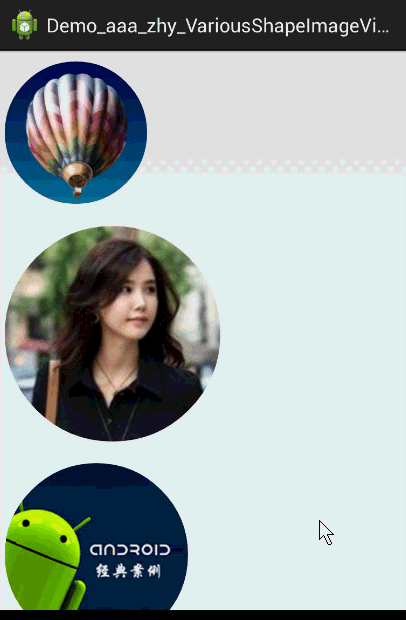
- Android编程之截屏实现方法(包括scrollview
- Android实现搜索功能并本地保存搜索历史记录
- Android开发的IDE、ADT、SDK、JDK、NDK等名
- Android App调试内存泄露之Cursor篇
- Android客户端软件开发_6、软件的架构、设计
- Android组件ViewStub基本使用方法详解
- 自定义Android六边形进度条(附源码)