
- java实现静默安装apk
- Android实现简单的下拉刷新pulltorefresh
- 图文详解Android属性动画
- Android下通过httpClient发送GET和POST请求的实例代码
- Android录音应用实例教程
- Android编程实现修改标题栏位置使其居中的方法
- Android内核源码 在Ubuntu上下载,编译,安装
- android轻松管理安卓应用中的log日志 发布应用时log日志全部去掉的方法
- Android使用BroadcastReceiver实现手机开机之后显示画面的功能
- Android SearchView搜索框组件的使用方法
- Android布局技巧之创建高效布局
- Android编程实现识别与挂载U盘的方法
- 基于Android实现点击某个按钮让菜单选项从按钮周围指定位置弹出
- [Android开发从零开始].21.广播事件处理(2)
- Android TableLayout数据列表的回显清空实现思路及代码
- Android显示网络图片实例
- Android编程实现手绘及保存为图片的方法(附demo源码下载)
- Android studio 快捷键大全
- Android 通用型手电筒代码
- Android中AutoCompleteTextView与MultiAutoCompleteTextView的用法
- Android处理图像数据转换的各种方法
- Android实现循环平移动画示例
- Android应用开发SharedPreferences存储数据的使用方法
- Android编程实现等比例显示图片的方法
- Android编程实现使用SoundPool播放音乐的方法
- Android提高之手游转电视游戏的模拟操控
- android ListView的右边滚动滑块启用方法 分享
- 详解Android App中使用VideoView来实现视频播放的方法
- android 放大镜ShapeDrawable妙用分享
- Android学习之Intent中显示意图和隐式意图的用法实例分析
android动态布局之动态加入TextView和ListView的方法
作者:佚名 Android开发编辑:admin 更新时间:2022-07-23
本文实例讲述了android动态布局之动态加入TextView和ListView的方法。分享给大家供大家参考。具体实现方法如下:
package org.guoshi;
import java.util.ArrayList;
import java.util.HashMap;
import java.util.List;
import java.util.Map;
import org.guoshi.adapter.ImageAndTextAdapter;
import android.app.Activity;
import android.graphics.Color;
import android.os.Bundle;
import android.util.Log;
import android.view.View;
import android.view.View.OnClickListener;
import android.view.ViewGroup.LayoutParams;
import android.widget.LinearLayout;
import android.widget.ListAdapter;
import android.widget.ListView;
import android.widget.RelativeLayout;
import android.widget.TextView;
public class Main extends Activity {
/** Called when the activity is first created. */
@Override
public void onCreate(Bundle savedInstanceState) {
super.onCreate(savedInstanceState);
setContentView(R.layout.friend_info_view);
final LinearLayout linearLayout = (LinearLayout) findViewById(R.id.groups);
final ListView lv = new ListView(this);
List<Map<String, Object>> data = new ArrayList<Map<String, Object>>();
Map<String, Object> map = new HashMap<String, Object>();
map.put("title", "jayqean");
map.put("imgsrc", R.drawable.icon);
data.add(map);
ListAdapter adapter = new ImageAndTextAdapter(Main.this, data, R.layout.chats_view_item, new String[] { "title", "imgsrc" }, new int[] {
R.id.chats_view_name,
R.id.chats_view_item_image });
lv.setAdapter(adapter);
final TextView tv1 = new TextView(this);
tv1.setText("常用联系人");
tv1.setId(1);
final RelativeLayout.LayoutParams lp1 = new RelativeLayout.LayoutParams(LayoutParams.FILL_PARENT, LayoutParams.WRAP_CONTENT);
lp1.addRule(RelativeLayout.BELOW, R.id.groups);
tv1.setLayoutParams(lp1);
tv1.setBackgroundColor(R.color.group_view_background);
tv1.setOnClickListener(new OnClickListener() {
boolean flag = false;
@Override
public void onClick(View v) {
// TODO Auto-generated method stub
Log.d("tag", tv1.getText().toString());
if(!flag){
linearLayout.addView(lv, linearLayout.indexOfChild(tv1) + 1);
// lp1.addRule(RelativeLayout.BELOW, 1);
// linearLayout.addView(lv, lp1);
flag = true;
} else{
linearLayout.removeView(lv);
flag = false;
}
}
});
linearLayout.addView(tv1, lp1);
// 线性布局 通过参数index控制加入的控件的位置
// ------------------------
// 加入分割线
final TextView line = new TextView(this);
line.setLayoutParams(new LayoutParams(LayoutParams.FILL_PARENT, 1));
line.setBackgroundColor(Color.WHITE);
linearLayout.addView(line, 1);
// ------------------------
final ListView lv2 = new ListView(this);
List<Map<String, Object>> data2 = new ArrayList<Map<String, Object>>();
Map<String, Object> map2 = new HashMap<String, Object>();
map2.put("title", "xiaobei");
map2.put("imgsrc", R.drawable.icon);
data2.add(map2);
ListAdapter adapter2 = new ImageAndTextAdapter(Main.this, data2, R.layout.chats_view_item, new String[] { "title", "imgsrc" }, new int[] {
R.id.chats_view_name,
R.id.chats_view_item_image });
lv2.setAdapter(adapter2);
final TextView tv2 = new TextView(this);
tv2.setText("离线好友");
tv2.setLayoutParams(new LayoutParams(LayoutParams.FILL_PARENT, LayoutParams.WRAP_CONTENT));
tv2.setBackgroundColor(R.color.group_view_background);
tv2.setOnClickListener(new OnClickListener() {
boolean flag = false;
@Override
public void onClick(View v) {
// TODO Auto-generated method stub
Log.d("tag", tv2.getText().toString());
if(!flag){
linearLayout.addView(lv2, linearLayout.indexOfChild(tv2) + 1);
flag = true;
} else{
linearLayout.removeView(lv2);
flag = false;
}
}
});
linearLayout.addView(tv2, 2);
}
}
控制布局,可以通过RelativeLayout.LayoutParams类
final LinearLayout linearLayout = (LinearLayout) findViewById(R.id.groups);
final TextView tv1 = new TextView(this);
tv1.setText("常用联系人");
RelativeLayout.LayoutParams lp1 = new RelativeLayout.LayoutParams(LayoutParams.FILL_PARENT, LayoutParams.WRAP_CONTENT);
lp1.addRule(RelativeLayout.BELOW, R.id.groups);
tv1.setLayoutParams(lp1);
linearLayout.addView(tv1, lp1);
也可采用linearLayout.addView(tv1, 0); // 线性布局 通过参数index控制加入的控件的位置
package org.guoshi.adapter;
import java.util.List;
import java.util.Map;
import android.content.Context;
import android.graphics.Bitmap;
import android.graphics.BitmapFactory;
import android.util.Log;
import android.view.LayoutInflater;
import android.view.View;
import android.view.View.OnClickListener;
import android.view.ViewGroup;
import android.widget.Checkable;
import android.widget.ImageView;
import android.widget.SimpleAdapter;
import android.widget.TextView;
public class ImageAndTextAdapter extends SimpleAdapter {
private Context mcontext;
private int[] mTo;
private String[] mFrom;
private ViewBinder mViewBinder;
private List<? extends Map<String, ?>> mData;
private int mResource;
private LayoutInflater mInflater;
public ImageAndTextAdapter(Context context,
List<? extends Map<String, ?>> data, int resource, String[] from,
int[] to) {
super(context, data, resource, from, to);
mcontext = context;
mData = data;
mResource = resource;
mFrom = from;
mTo = to;
mInflater = (LayoutInflater) context
.getSystemService(Context.LAYOUT_INFLATER_SERVICE);
// mInflater = LayoutInflater.from(mcontext);
}
/**
* @see android.widget.Adapter#getView(int, View, ViewGroup)
*/
public View getView(int position, View convertView, ViewGroup parent) {
return createViewFromResource(position, convertView, parent, mResource);
}
private View createViewFromResource(int position, View convertView,
ViewGroup parent, int resource) {
View v;
if (convertView == null) {
v = mInflater.inflate(resource, parent, false);
final int[] to = mTo;
final int count = to.length;
final View[] holder = new View[count];
for (int i = 0; i < count; i++) {
holder[i] = v.findViewById(to[i]);
}
v.setTag(holder);
} else {
v = convertView;
}
bindView(position, v);
// final int index = position;
// v.setOnClickListener(new OnClickListener() {
//
// public void onClick(View v) {
// // TODO Auto-generated method stub
// Log.d("item", index + "");
// }
// });
return v;
}
private void bindView(int position, View view) {
final Map<String, ?> dataSet = mData.get(position);
if (dataSet == null) {
return;
}
final ViewBinder binder = mViewBinder;
final View[] holder = (View[]) view.getTag();
final String[] from = mFrom;
final int[] to = mTo;
final int count = to.length;
for (int i = 0; i < count; i++) {
final View v = holder[i];
if (v != null) {
final Object data = dataSet.get(from[i]);
String text = data == null ? "" : data.toString();
if (text == null) {
text = "";
}
boolean bound = false;
if (binder != null) {
bound = binder.setViewValue(v, data, text);
}
if (!bound) {
if (v instanceof Checkable) {
if (data instanceof Boolean) {
((Checkable) v).setChecked((Boolean) data);
} else {
throw new IllegalStateException(v.getClass()
.getName()
+ " should be bound to a Boolean, not a "
+ data.getClass());
}
} else if (v instanceof TextView) {
setViewText((TextView) v, text);
} else if (v instanceof ImageView) {
if (data instanceof Integer) {
setViewImage((ImageView) v, (Integer) data);
} else {
setViewImage((ImageView) v, text);
}
} else {
throw new IllegalStateException(
v.getClass().getName()
+ " is not a "
+ " view that can be bounds by this SimpleAdapter");
}
}
}
}
}
/**
* Called by bindView() to set the image for an ImageView but only if there
* is no existing ViewBinder or if the existing ViewBinder cannot handle
* binding to an ImageView.
*
* This method is called instead of {@link #setViewImage(ImageView, String)}
* if the supplied data is an int or Integer.
*
* @param v
* ImageView to receive an image
* @param value
* the value retrieved from the data set
*
* @see #setViewImage(ImageView, String)
*/
public void setViewImage(ImageView v, int value) {
v.setImageResource(value);
}
/**
* Called by bindView() to set the image for an ImageView but only if there
* is no existing ViewBinder or if the existing ViewBinder cannot handle
* binding to an ImageView.
*
* By default, the value will be treated as an image resource. If the value
* cannot be used as an image resource, the value is used as an image Uri.
*
* This method is called instead of {@link #setViewImage(ImageView, int)} if
* the supplied data is not an int or Integer.
*
* @param v
* ImageView to receive an image
* @param value
* the value retrieved from the data set
*
* @see #setViewImage(ImageView, int)
*/
public void setViewImage(ImageView v, String value) {
Bitmap bitMap = BitmapFactory.decodeFile(value);
v.setImageBitmap(bitMap);
}
}
下面是friend_info_view.xml
<?xml version="1.0" encoding="UTF-8"?> <!-- 好友信息列表.xml --> <LinearLayout xmlns:android="http://schemas.android.com/apk/res/android" android:orientation="vertical" android:layout_width="fill_parent" android:layout_height="fill_parent" android:background="#ffffff"> <RelativeLayout android:layout_width="wrap_content" android:layout_height="wrap_content"> <ImageView android:id="@+id/selfImage" android:adjustViewBounds="true" android:layout_width="@dimen/self_image_width" android:layout_height="@dimen/self_image_height" android:layout_marginLeft="5.0dip" android:layout_marginBottom="10.0dip" android:layout_marginTop="3.0dip" android:src="@drawable/default_image" /> <ImageView android:id="@+id/currentStatus" android:layout_width="wrap_content" android:layout_height="wrap_content" android:src="@drawable/status_available" android:layout_marginLeft="8.0dip" android:layout_marginTop="20.0dip" android:layout_toRightOf="@id/selfImage" /> <TextView android:id="@+id/setStatus" android:layout_width="wrap_content" android:layout_height="wrap_content" android:layout_marginTop="20.0dip" android:layout_marginLeft="8.0dip" android:text="Tap here to set your status" android:layout_toRightOf="@+id/currentStatus" /> </RelativeLayout> <EditText android:id="@+id/searchFriend" android:adjustViewBounds="true" android:layout_height="50dip" android:layout_width="fill_parent" android:text="Search..." /> <!-- 好友组 点击textview后出现组里的详细好友列表 --> <LinearLayout android:id="@+id/groups" android:layout_width="fill_parent" android:layout_height="wrap_content" android:orientation="vertical" > </LinearLayout> </LinearLayout>
chats_view_item.xml
<?xml version="1.0" encoding="UTF-8"?> <LinearLayout xmlns:android="http://schemas.android.com/apk/res/android" android:orientation="vertical" android:layout_width="fill_parent" android:layout_height="fill_parent" android:background="@color/white"> <RelativeLayout android:id="@+id/chats_view_item" android:layout_width="wrap_content" android:layout_height="wrap_content"> <ImageView android:id="@+id/chats_view_item_image" android:layout_width="@dimen/friend_image_width" android:layout_height="@dimen/friend_image_height" android:paddingLeft="5.0dip" android:paddingTop="2.0dip" android:src="@drawable/default_image" /> <TextView android:id="@+id/chats_view_name" android:textSize="14.0sp" android:paddingLeft="10.0dip" android:textStyle="bold" android:ellipsize="marquee" android:layout_width="wrap_content" android:layout_height="wrap_content" android:text="username" android:singleLine="true" android:paddingTop="2.0dip" android:layout_toRightOf="@+id/chats_view_item_image" /> <ImageView android:id="@+id/friend_status_icon" android:layout_width="wrap_content" android:layout_height="wrap_content" android:paddingLeft="10.0dip" android:paddingTop="1.0dip" android:layout_below="@+id/chats_view_name" android:layout_toRightOf="@+id/chats_view_item_image" android:src="@drawable/jabber_available" /> <TextView android:id="@+id/chats_view_status" android:textColor="@android:color/secondary_text_light" android:ellipsize="marquee" android:layout_width="fill_parent" android:layout_height="wrap_content" android:text="available" android:singleLine="true" android:paddingLeft="2.0dip" android:layout_toRightOf="@+id/friend_status_icon" android:layout_below="@+id/chats_view_name" /> </RelativeLayout> </LinearLayout>
效果图如下:
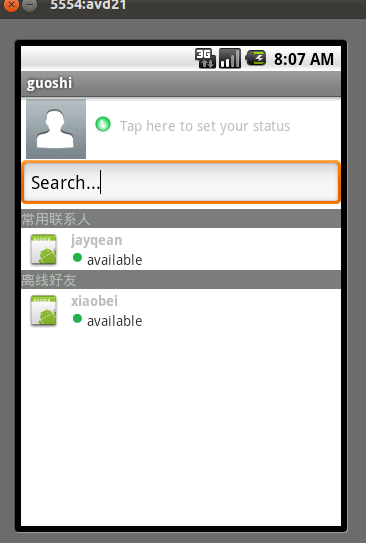
希望本文所述对大家的Android程序设计有所帮助。
- 上一篇文章: Android实现多线程断点下载的方法
- 下一篇文章: android实现listview分页的方法
- Android源码学习之组合模式定义及应用
- Android下拉刷新官方版
- Android 判断SIM卡属于哪个移动运营商的实现
- Android程序开发如何处理图像格式类及图像转
- android LinearLayout和RelativeLayout组合
- Android Mms之:深入理解Compose
- Android通过SOCKET下载文件的方法