
- Android使用DrawerLayout实现仿QQ双向侧滑菜单
- 详解Android中一些SQLite的增删改查操作
- Android获取常用辅助方法(获取屏幕高度、宽度、密度、通知栏高度、截图)
- 九宫图比较常用的多控件布局(GridView)使用介绍
- Android Studio使用小技巧:提取方法代码片段
- 解决Android ListView数据为空及加载错误的方法
- Android应用程序四大组件之使用AIDL如何实现跨进程调用Service
- Android实现可浏览和搜索的联系人列表
- Android自定义控件之自定义属性(二)
- [Android开发视频教程]03_01_蓝牙操作(一)
- Android开发环境搭建
- android:descendantFocusability方法介绍
- android 自定义ScrollView实现背景图片伸缩的实现代码及思路
- Android手机号码归属地的查询
- Android GPS定位测试(附效果图和示例)
- android操作XML的几种方法总结
- Android之ScrollView嵌套ListView和GridView冲突的解决方法
- android 捕获系统异常并上传日志具体实现
- Android 自定义View的使用介绍
- 非常简单的Android打开和保存对话框功能
- Android仿开心消消乐大树星星无限循环效果
- [Android开发视频教学]01_02_搭建Android开发环境
- Android控件之AnalogClock与DigitalClock用法实例分析
- Android的OkHttp包处理用户认证的代码实例分享
- 基于Android Service 生命周期的详细介绍
- Android开发之ScrollView的滑动监听
- Android编程之控件状态配置文件实例
- Android编程开发实现TextView显示表情图像和文字的方法
- android 添加按(power键)电源键结束通话(挂断电话)
- Android设置TextView显示指定个数字符,超过部分显示...(省略号)的方法
Android中EditText显示明文与密码的两种方式
作者:佚名 Android开发编辑:admin 更新时间:2022-07-23
效果图如下所述:
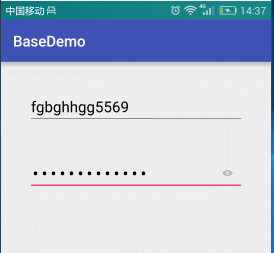
布局
<?xml version="1.0" encoding="utf-8"?> <LinearLayout xmlns:android="http://schemas.android.com/apk/res/android" xmlns:tools="http://schemas.android.com/tools" android:layout_width="match_parent" android:layout_height="match_parent" android:orientation="vertical" android:paddingBottom="@dimen/activity_vertical_margin" android:paddingLeft="@dimen/activity_horizontal_margin" android:paddingRight="@dimen/activity_horizontal_margin" android:paddingTop="@dimen/activity_vertical_margin" tools:context="liu.basedemo.MainActivity"> <EditText android:id="@+id/etUsername" android:layout_width="match_parent" android:layout_height="wrap_content" android:layout_margin="20dp" android:hint="请输入用户名" android:textColor="#000000" android:textColorHint="#55000000" android:textSize="20sp"/> <RelativeLayout android:layout_width="match_parent" android:layout_height="wrap_content" android:gravity="center_vertical"> <EditText android:id="@+id/etPassword" android:layout_width="match_parent" android:layout_height="wrap_content" android:layout_margin="20dp" android:hint="请输入密码" android:inputType="textPassword" android:textColor="#000000" android:textColorHint="#55000000" android:textSize="20sp"/> <CheckBox android:checked="false" android:id="@+id/cbDisplayPassword" android:layout_width="50dp" android:layout_height="50dp" android:layout_alignParentRight="true" android:layout_centerVertical="true" android:button="@drawable/selector_password"/> </RelativeLayout> </LinearLayout> selector <?xml version="1.0" encoding="utf-8"?> <selector xmlns:android="http://schemas.android.com/apk/res/android"> <item android:drawable="@mipmap/cb_checked" android:state_checked="true"/> <item android:drawable="@mipmap/cb_normaled" android:state_checked="false"/> </selector>
EditText显示明文与密码的两种方式如下所述:
第一种方式
private void initListener() {
mCbDisplayPassword.setOnCheckedChangeListener(new CompoundButton.OnCheckedChangeListener() {
@Override
public void onCheckedChanged(CompoundButton buttonView, boolean isChecked) {
Log.d(TAG, "onCheckedChanged: "+isChecked);
if(isChecked){
//选择状态 显示明文--设置为可见的密码
mEtPassword.setInputType(InputType.TYPE_TEXT_VARIATION_VISIBLE_PASSWORD);
}else {
//默认状态显示密码--设置文本 要一起写才能起作用 InputType.TYPE_CLASS_TEXT | InputType.TYPE_TEXT_VARIATION_PASSWORD
mEtPassword.setInputType(InputType.TYPE_CLASS_TEXT | InputType.TYPE_TEXT_VARIATION_PASSWORD);
}
}
});
}
第二种方式
private void initListener() {
mCbDisplayPassword.setOnCheckedChangeListener(new CompoundButton.OnCheckedChangeListener() {
@Override
public void onCheckedChanged(CompoundButton buttonView, boolean isChecked) {
Log.d(TAG, "onCheckedChanged: "+isChecked);
if(isChecked){
//选择状态 显示明文--设置为可见的密码
//mEtPassword.setInputType(InputType.TYPE_TEXT_VARIATION_VISIBLE_PASSWORD);
/**
* 第二种
*/
mEtPassword.setTransformationMethod(HideReturnsTransformationMethod.getInstance());
}else {
//默认状态显示密码--设置文本 要一起写才能起作用 InputType.TYPE_CLASS_TEXT | InputType.TYPE_TEXT_VARIATION_PASSWORD
//mEtPassword.setInputType(InputType.TYPE_CLASS_TEXT | InputType.TYPE_TEXT_VARIATION_PASSWORD);
/**
* 第二种
*/
mEtPassword.setTransformationMethod(PasswordTransformationMethod.getInstance());
}
}
});
}
以上所述是小编给大家介绍的Android中EditText显示明文与密码的两种方式,希望对大家有所帮助,如果大家想了解更多内容敬请关注脚本之家!
- 上一篇文章: Android开发之子线程操作UI的几种方法
- 下一篇文章: Android 使用ViewPager实现图片左右循环滑动自动播放
- Android开发学习笔记 Gallery和GridView浅析
- Android仿QQ好友列表分组实现增删改及持久化
- Android中使用WebSocket实现群聊和消息推送
- Android自定义照相机详解
- [Android开发从零开始].8.Activity生命周期
- Android学习项目之简易版微信为例(二)
- android LinearLayout和RelativeLayout组合