
- Android下拉刷新上拉加载控件(适用于所有View)
- android ListView和GridView拖拽移位实现代码
- 安卓(android)怎么实现下拉刷新
- android通用xml解析方法
- Android编程之微信SDK分享功能过程步骤详细分析
- Android中自定义进度条详解
- Android Sqlite命令详解(基本命令)
- 详解Android中使用OkHttp发送HTTP的post请求的方法
- android 微信 sdk api调用不成功解决方案
- Android实现检查并下载APK更新、安装APK及获取网络信息的方法
- Android使用广播(BroadCast)实现强制下线的方法
- Android实现本地上传图片并设置为圆形头像
- Android实现的仿淘宝购物车demo示例
- Android控件系列之ImageView使用方法
- android intent使用定义标题
- 安卓APP测试之使用Burp Suite实现HTTPS抓包方法
- Android开发中MotionEvent坐标获取方法分析
- android图片压缩的3种方法实例
- Android自定义控件ViewGroup实现标签云(四)
- ViewPager 与 Fragment相结合实现微信界面实例代码
- android ListView的右边滚动滑块启用方法 分享
- Android实现评论栏随Recyclerview滑动左右移动
- android图像绘制(一)多种方法做图像镜像
- Android编程获取网络时间实例分析
- Android字符串转Ascii码实例代码
- Android判断当前应用程序处于前台还是后台的两种方法
- Android支付宝支付开发实例
- Android开发之ViewSwitcher用法实例
- android显示TextView文字的倒影效果实现代码
- android ListView内数据的动态添加与删除实例代码
Android图片上传实现预览效果
作者:佚名 Android开发编辑:admin 更新时间:2022-07-23
首先具体分析一下,实现的功能,其中需求分析是必不可少的,需求、逻辑清除之后,再上手写代码,思路会很清晰。
1.多图上传首先得选择图片(这里项目需求是既可以拍照上传也可以从相册中选择)
2.拍照上传很简单了网上也有很多例子,调用照相机,返回uri,获取图片
3.从相册中选择图片
- 3.1 获取手机中的所有图片
- 3.2 将图片存到自定义图片数组中显示
- 3.3 自定义ViewPager浏览图片
主要的逻辑大体是这样,下面具体看一下实现:
一、首先看一下界面:
<com.view.NoScrollGridView
android:id="@+id/noScrollgridview"
android:layout_marginLeft="@dimen/smaller_space"
android:layout_marginRight="@dimen/smaller_space"
android:layout_width="match_parent"
android:layout_height="wrap_content"
android:horizontalSpacing="3dp"
android:listSelector="@color/transparent"
android:numColumns="3"
android:scrollbars="none"
android:layout_gravity="center"
android:layout_marginTop="@dimen/smaller_space"
android:verticalSpacing="5dp" />
是一个 NoScrollGridView,项目需要,所以用了不滚动的GridView,大家用GridView也是一样的。
noScrollgridview = (GridView) findViewById(R.id.noScrollgridview);
noScrollgridview.setSelector(new ColorDrawable(Color.TRANSPARENT));
/*新建传值给adapter*/
if (file == null) {
picAdapter = new PictureAdapter(this, 0, null);
} else {
//添加失败的图片到数组中
for (int i=0;i<file.getMulFailFilePaths().length;i++){
ImageItem imageItem = new ImageItem();
imageItem.setImagePath(file.getMulFailFilePaths()[i].trim());
Bimp.tempSelectBitmap.add(imageItem);
}
/*上传失败传值给adapter*/
picAdapter = new PictureAdapter(this, 2, file);
}
这个是初始化图片数组,适配器(新建、上传失败、上传成功的图片我用的都是一个adapter)
ImageItem是图片的模型,下面有它的属性
//从图库选择的图片model
public class ImageItem extends File implements Serializable {
@Id
public String imageId; //图片id
public String thumbnailPath;
public String imagePath; //图片路径
private Bitmap bitmap;
public boolean isSelected = false;
public String getImageId() {
return imageId;
}
public void setImageId(String imageId) {
this.imageId = imageId;
}
public String getThumbnailPath() {
return thumbnailPath;
}
public void setThumbnailPath(String thumbnailPath) {
this.thumbnailPath = thumbnailPath;
}
public String getImagePath() {
return imagePath;
}
public void setImagePath(String imagePath) {
this.imagePath = imagePath;
}
public boolean isSelected() {
return isSelected;
}
public void setSelected(boolean isSelected) {
this.isSelected = isSelected;
}
[java] view plain copy print?
/*根据图片路径获取图片的bitmap*/
public Bitmap getBitmap() {
if(bitmap == null){
try {
bitmap = Bimp.revitionImageSize(imagePath);
} catch (IOException e) {
// TODO Auto-generated catch block
e.printStackTrace();
}
}
return bitmap;
}
public void setBitmap(Bitmap bitmap) {
this.bitmap = bitmap;
}
接下来是适配器:
由于涉及到添加图片,adapter中添加一个flag用来显示新建的图片,将选择的图片添加到公有的图片数组中,初始化的时候加载图片数组显示。(大家在看的时候可以忽略掉我的flag)
@SuppressLint("HandlerLeak")
public class PictureAdapter extends BaseAdapter {
private LayoutInflater inflater;
private int selectedPosition = -1;
private boolean shape;
private int flag = 0;//0 默认新建 1上传成功 2上传失败
private AppItem_file file;
public boolean isShape() {
return shape;
}
private Activity context;
public void setShape(boolean shape) {
this.shape = shape;
}
public PictureAdapter(Activity context,int flag,AppItem_file file) {
this.context = context;
inflater = LayoutInflater.from(context);
this.flag = flag;
this.file = file;
}
// public void update() {
// loading();
// }
public int getCount() {
if (flag==0){ //新建图片
if (Bimp.tempSelectBitmap.size() == 6) {
return 6;
}
return (Bimp.tempSelectBitmap.size() + 1);
}
else if (flag==1){ //上传成功
return file.getFileList().size();
}
else { //上传失败
return file.getMulFailFilePaths().length;
}
}
public Object getItem(int arg0) {
if (flag==1){
return file.getFileList().get(arg0);
}else {
return file.getMulFailFilePaths()[arg0];
}
}
public long getItemId(int arg0) {
return arg0;
}
public void setSelectedPosition(int position) {
selectedPosition = position;
}
public int getSelectedPosition() {
return selectedPosition;
}
public View getView(int position, View convertView, ViewGroup parent) {
ViewHolder holder = null;
if (convertView == null) {
//根据图片的数量加载不同布局
if (getCount()==1&&flag!=0){
convertView = inflater.inflate(R.layout.item_published_singal_item,
parent, false);
}
else {
convertView = inflater.inflate(R.layout.item_published_grida,
parent, false);
}
holder = new ViewHolder();
holder.image = (ImageView) convertView
.findViewById(R.id.item_grida_image);
convertView.setTag(holder);
} else {
holder = (ViewHolder) convertView.getTag();
}
/**
* 根据初始化adapter传过来的flag值,去不同的地方找图片
* flag=0,去Bimp的图片数组中找
* flag=1,证明上传成功的,去下载好的getFileList中找
* flag=2,为上传失败的,图片保存在FailFile中的List<ImageItem>中
* 优化图片显示
*/
if (flag==0){ //新建图片
if (position == Bimp.tempSelectBitmap.size()) {
holder.image.setImageBitmap(BitmapFactory.decodeResource(
convertView.getResources(), R.drawable.icon_add_pic_unfocused));
if (position == 6) {
if (flag==0){
holder.image.setVisibility(View.GONE);
}
}
} else {
holder.image.setImageBitmap(Bimp.tempSelectBitmap.get(position).getBitmap());
}
}
else if (flag==1){ //上传成功
// List<Integer> ids = new ArrayList<Integer>();
// for (int i=0;i<file.getFileList().size();i++){
// ids.add(file.getFileList().get(i).getS_id());
// }
int id=file.getFileList().get(position).getS_id();
try {
// File file= NeedApplication.db.findById(File.class,id);
String fileBigImgUri =NeedApplication.db.findById(File.class,id).getFileUriBig();
if (fileBigImgUri!=null&&!"null".equals(fileBigImgUri))
ImageLoader.getInstance().displayImage((fileBigImgUri).trim(),holder.image);
} catch (DbException e) {
e.printStackTrace();
}
}
else { //上传失败
String url = "file://"+file.getMulFailFilePaths()[position].trim();
ImageLoader.getInstance().displayImage(url, holder.image);
}
return convertView;
}
public class ViewHolder {
public ImageView image;
}
}
下面是自定义相册界面,用来选择图片的
<RelativeLayout xmlns:android="http://schemas.android.com/apk/res/android"
android:layout_width="match_parent"
android:layout_height="match_parent"
android:background="#E1E0DE"
>
<RelativeLayout
android:id="@+id/headview"
android:layout_width="fill_parent"
android:layout_height="45dp"
android:background="@drawable/plugin_camera_title_bar"
android:gravity="center_vertical"
android:layout_marginBottom="3dp"
>
<Button
android:layout_width="60dp"
android:layout_height="wrap_content"
android:textSize="14sp"
android:textColor="#fff"
android:id="@+id/back"
android:text="相册"
android:background="@drawable/plugin_camera_title_btn_back"
android:layout_marginTop="5dp"
android:layout_marginBottom="5dp"
android:layout_centerVertical="true"
/>
<Button
android:layout_width="67dp"
android:layout_height="wrap_content"
android:textSize="14sp"
android:textColor="#fff"
android:id="@+id/cancel"
android:text="取消"
android:background="@drawable/plugin_camera_title_btn_cancel"
android:layout_centerVertical="true"
android:layout_marginRight="5dp"
android:layout_alignParentRight="true"
/>
</RelativeLayout>
<RelativeLayout
android:id="@+id/bottom_layout"
android:layout_width="match_parent"
android:layout_height="50dp"
android:layout_alignParentBottom="true"
android:background="@drawable/plugin_camera_bottom_bar"
android:layout_marginTop="3dp"
>
<Button
android:id="@+id/preview"
android:layout_width="90dp"
android:layout_height="wrap_content"
android:layout_alignParentLeft="true"
android:layout_centerVertical="true"
android:layout_marginLeft="10dp"
android:text="预览"
android:background="@drawable/plugin_camera_title_btn_preview"
/>
<Button
android:id="@+id/ok_button"
android:layout_width="90dp"
android:layout_height="wrap_content"
android:layout_alignParentRight="true"
android:layout_centerVertical="true"
android:layout_marginRight="10dp"
android:background="@drawable/plugin_camera_ok_btn_state"
/>
</RelativeLayout>
<GridView
android:id="@+id/myGrid"
android:layout_width="fill_parent"
android:layout_height="fill_parent"
android:layout_above="@id/bottom_layout"
android:layout_below="@id/headview"
android:layout_centerInParent="true"
android:layout_marginTop="2dp"
android:horizontalSpacing="10dp"
android:numColumns="4"
android:verticalSpacing="10dp"
android:background="#E1E0DE" />
<TextView
android:id="@+id/myText"
android:layout_width="match_parent"
android:layout_height="match_parent"
android:gravity="center"
android:text="相册没有图片"
android:textColor="@color/black"
/>
</RelativeLayout>
同样也是用了GridView,获取手机中的图片,添加到数组中,显示
这里用到了一个AlbumHelper(相册帮助类),网上找的代码,感觉挺好的
public List<ImageBucket> getImagesBucketList(boolean refresh) {
if (refresh || (!refresh && !hasBuildImagesBucketList)) {
buildImagesBucketList();
}
List<ImageBucket> tmpList = new ArrayList<ImageBucket>();
Iterator<Entry<String, ImageBucket>> itr = bucketList.entrySet()
.iterator();
while (itr.hasNext()) {
Entry<String, ImageBucket> entry = (Entry<String, ImageBucket>) itr
.next();
tmpList.add(entry.getValue());
}
return tmpList;
}
获取到数据源之后,该显示了,也就是利用的获取图片帮助类里面的方法
// 初始化,给一些对象赋值
private void init() {
helper = AlbumHelper.getHelper();
helper.init(getApplicationContext());
contentList = helper.getImagesBucketList(false);
dataList = new ArrayList<ImageItem>();
for(int i = 0; i<contentList.size(); i++){
dataList.addAll( contentList.get(i).imageList );
}
back = (Button) findViewById(R.id.back);
cancel = (Button) findViewById(R.id.cancel);
cancel.setOnClickListener(new CancelListener());
back.setOnClickListener(new BackListener());
preview = (Button) findViewById(R.id.preview);
preview.setOnClickListener(new PreviewListener());
intent = getIntent();
Bundle bundle = intent.getExtras();
gridView = (GridView) findViewById(R.id.myGrid);
gridImageAdapter = new AlbumGridViewAdapter(mContext,dataList,Bimp.tempSelectBitmap);
gridView.setAdapter(gridImageAdapter);
tv = (TextView) findViewById(R.id.myText);
gridView.setEmptyView(tv);
okButton = (Button) findViewById(R.id.ok_button);
okButton.setText("完成"+"(" + Bimp.tempSelectBitmap.size()
+ "/"+ NeedApplication.picNums+")");
}
gridImageAdapter
.setOnItemClickListener(new AlbumGridViewAdapter.OnItemClickListener() {
@Override
public void onItemClick(final ToggleButton toggleButton,
int position, boolean isChecked,Button chooseBt) {
if (Bimp.tempSelectBitmap.size() >= NeedApplication.picNums) {
toggleButton.setChecked(false);
chooseBt.setVisibility(View.GONE);
if (!removeOneData(dataList.get(position))) {
Toast.makeText(AlbumActivity.this, "超出可选图片张数", Toast.LENGTH_SHORT).show();
}
return;
}
if (isChecked) {
chooseBt.setVisibility(View.VISIBLE);
Bimp.tempSelectBitmap.add(dataList.get(position));
okButton.setText("完成"+"(" + Bimp.tempSelectBitmap.size()
+ "/"+ NeedApplication.picNums+")");
} else {
Bimp.tempSelectBitmap.remove(dataList.get(position));
chooseBt.setVisibility(View.GONE);
okButton.setText("完成"+"(" + Bimp.tempSelectBitmap.size() + "/"+ NeedApplication.picNums+")");
}
isShowOkBt();
}
});
点击图片选择加到公有图片数组中显示已选择。
最后是预览图片,利用自定义viewpager,实现图片滑动,下面贴两张截图吧:
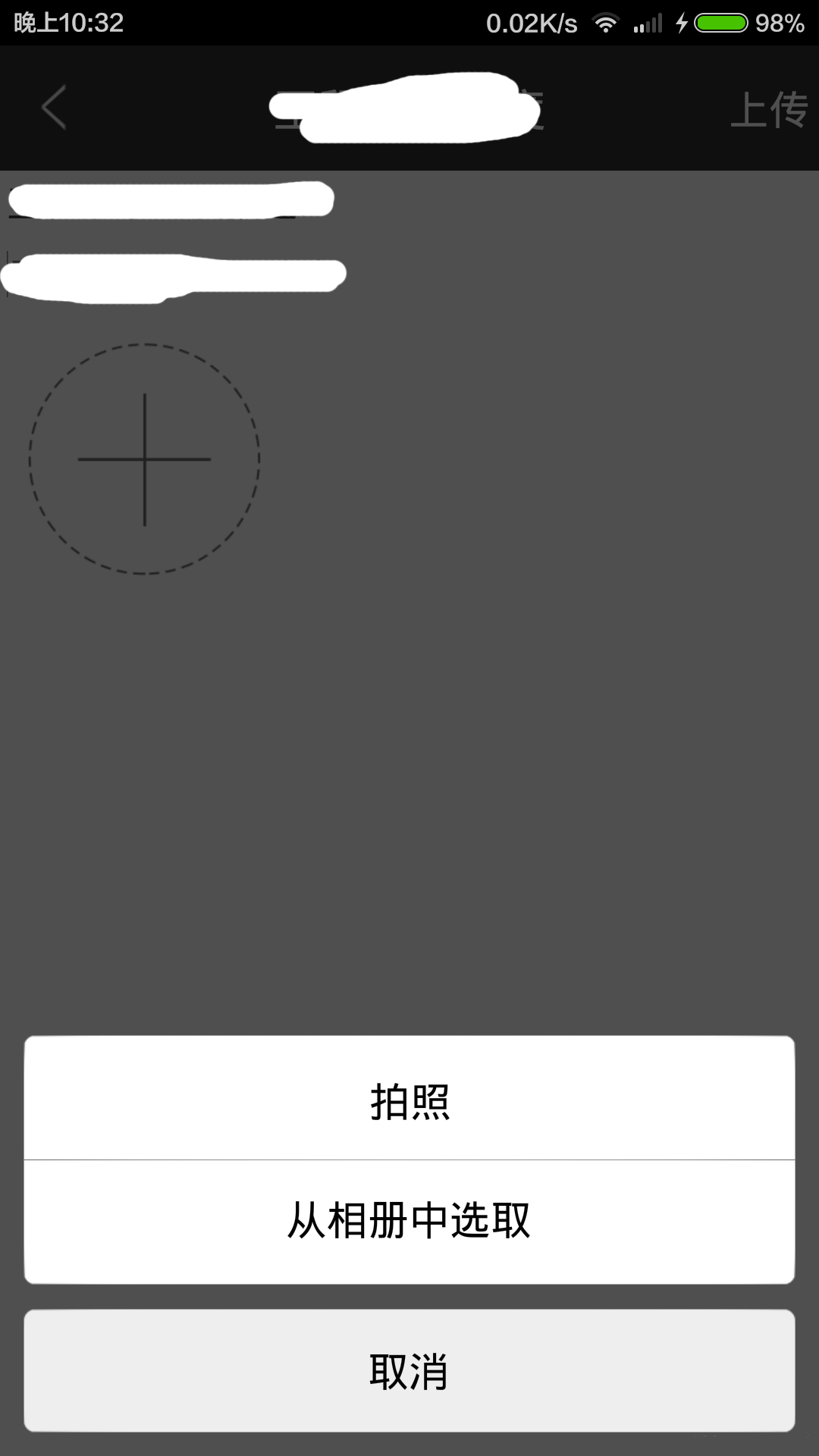
以上就是本文的全部内容,希望对大家的学习有所帮助。
- 上一篇文章: Android GridView仿微信朋友圈显示图片
- 下一篇文章: Android自定义组件ListPopWindow
- 深入浅析Android手机卫士保存密码时进行md5
- android中实现指针滑动的动态效果方法
- Android之PreferenceActivity应用详解
- Android获取手机屏幕宽高、状态栏高度以及字
- 页面未随软键盘上升及android隐藏软键盘总结
- Android使用Intent发送短信的实现方法
- Android开发之图形图像与动画(三)Animation