
- Android编程实现获取标题栏、状态栏的高度、屏幕大小及模拟Home键的方法
- 如何玩转Android矢量图VectorDrawable
- Android实现ListView异步加载图片的方法
- Android编程实现将应用强制安装到手机内存的方法
- Android中button实现onclicklistener事件的两种方式
- Android实现在map上画出路线的方法
- Android编程实现Gallery中每次滑动只显示一页的方法
- 解析Android中使用自定义字体的实现方法
- Android开发之浏览器用法实例详解(调用uc,opera,qq浏览器访问网页)
- Android应用中图片浏览时实现自动切换功能的方法详解
- Android应用的LinearLayout中嵌套RelativeLayout的布局用法
- Android获取手机电池电量用法实例
- Android获取当前手机网络类型(2g、3g、4g、wifi)以及手机型号、版本号代码
- Android解析服务器端发来的xml数据示例
- Android中的AppWidget入门教程
- android从资源文件中读取文件流并显示的方法
- Android 几种屏幕间跳转的跳转Intent Bundle
- Android实现软件列表的点击启动另外一个程序功能【附demo源码下载】
- Android通过应用程序创建快捷方式的方法
- Android实现中文按拼音排序方法
- Android ViewPager制作新手导航页(动态加载)
- 使用AndroidStudio上传忽略文件至SVN Server的解决办法
- Android非XML形式动态生成、调用页面的方法
- android 仿微信聊天气泡效果实现思路
- Android调用默认浏览器打开指定Url的方法实例
- Android入门之RelativeLayout、FrameLayout用法分析
- Android如何防止apk程序被反编译(尊重劳动成果)
- ReactiveCocoa代码实践之-更多思考
- android WakeLock使用方法代码实例
- 模仿美团点评的Android应用中价格和购买栏悬浮固定的效果
Android实现读取相机(相册)图片并进行剪裁
我们先说一下思路,在android系统中就自带了图片剪切的应用,所以,我们只需要将我们获取到的相片传给图片剪切应用,再将剪切好的相片返回到我们自己的界面显示就ok了
在开发一些APP的过程中,我们可能涉及到头像的处理,比如从手机或者相册获取头像,剪裁成自己需要的头像,设置或上传头像等。网上一些相关的资料也是多不胜数,但在实际应用中往往会存在各种问题,没有一个完美的解决方案。由于近期项目的需求,就研究了一下,目前看来还没有什么问题。
这里我们只讨论获取、剪裁与设置,上传流程根据自己的业务需求添加。先上一张流程图:
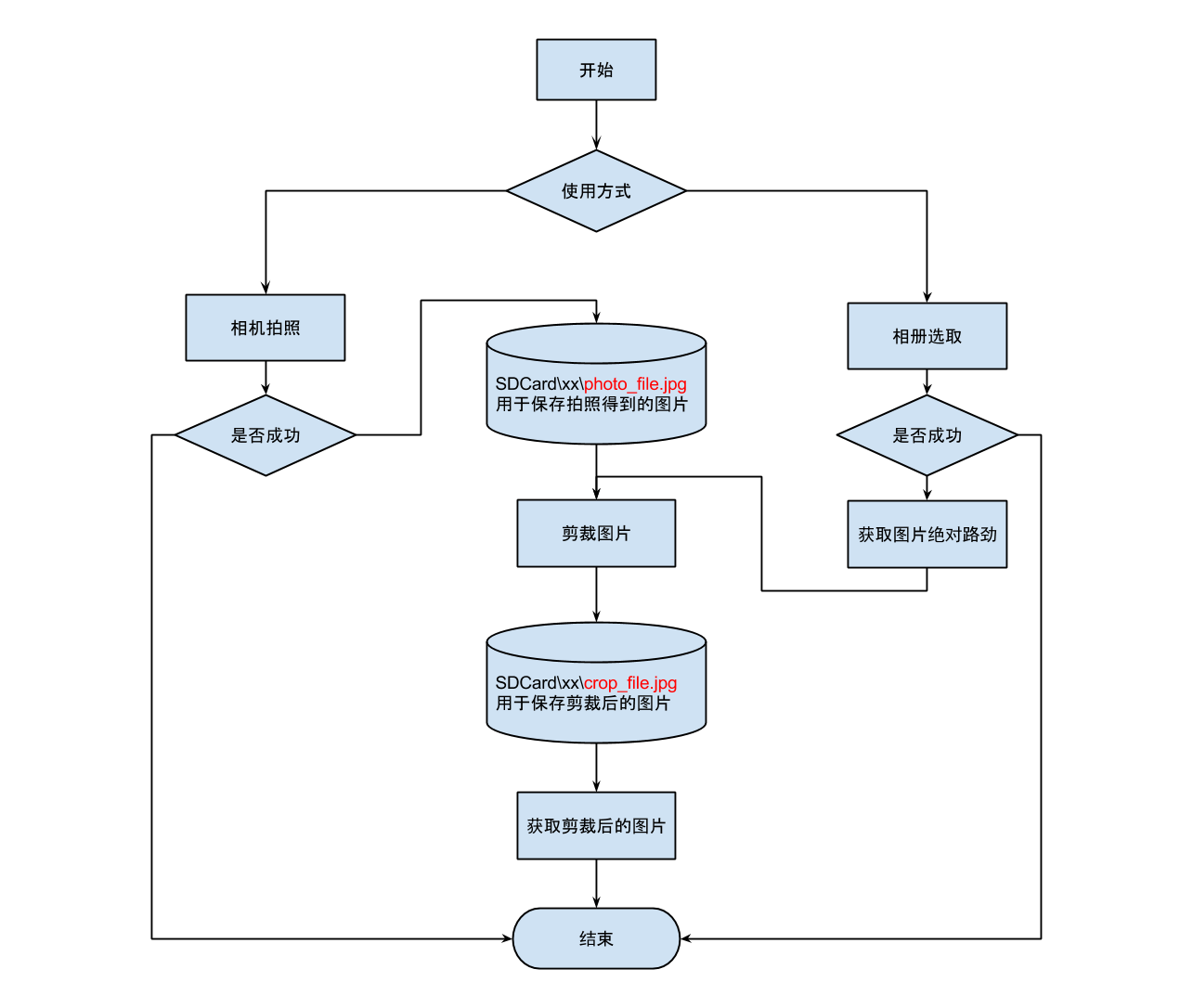
这图是用Google Drive的绘图工具绘制的,不得不赞叹Google可以把在线编辑工具做得如此强大。好吧,我就是Google的脑残粉!回到主题,这是我设计的思路,接下来进行详细分析:
1、获得图片的途径无非就两种,第一是相机拍摄,第二是从本地相册获取。
2、我在SD卡上创建了一个文件夹,里面有两个Uri,一个是用于保存拍照时获得的原始图片,一个是保存剪裁后的图片。之前我考虑过用同一个Uri来保存图片,但是在实践中遇到一个问题,当拍照后不进行剪裁,那么下次从SD卡拿到就是拍照保存的大图,不仅丢失了之前剪裁的图片,还会因为加载大图导致内存崩溃。基于此考虑,我选择了两个Uri来分别保存图片。
3、相机拍摄时,我们使用Intent调用系统相机,并将设置输出设置到SDCard\xx\photo_file.jpg,以下是代码片段:
//调用系统相机 Intent intentCamera = new Intent(MediaStore.ACTION_IMAGE_CAPTURE); //将拍照结果保存至photo_file的Uri中,不保留在相册中 intentCamera.putExtra(MediaStore.EXTRA_OUTPUT, imagePhotoUri); startActivityForResult(intentCamera, PHOTO_REQUEST_CAREMA);
在回调时,我们需要对photo_file.jpg调用系统工具进行剪裁,并设置输出设置到SDCard\xx\crop_file.jpg,以下是代码片段:
case PHOTO_REQUEST_CAREMA:
if (resultCode == RESULT_OK) {
//从相机拍摄保存的Uri中取出图片,调用系统剪裁工具
if (imagePhotoUri != null) {
CropUtils.cropImageUri(this, imagePhotoUri, imageUri, ibUserIcon.getWidth(), ibUserIcon.getHeight(), PHOTO_REQUEST_CUT);
} else {
ToastUtils.show(this, "没有得到拍照图片");
}
} else if (resultCode == RESULT_CANCELED) {
ToastUtils.show(this, "取消拍照");
} else {
ToastUtils.show(this, "拍照失败");
}
break;
//调用系统的剪裁处理图片并保存至imageUri中
public static void cropImageUri(Activity activity, Uri orgUri, Uri desUri, int width, int height, int requestCode) {
Intent intent = new Intent("com.android.camera.action.CROP");
intent.setDataAndType(orgUri, "image/*");
intent.putExtra("crop", "true");
intent.putExtra("aspectX", 1);
intent.putExtra("aspectY", 1);
intent.putExtra("outputX", width);
intent.putExtra("outputY", height);
intent.putExtra("scale", true);
//将剪切的图片保存到目标Uri中
intent.putExtra(MediaStore.EXTRA_OUTPUT, desUri);
intent.putExtra("return-data", false);
intent.putExtra("outputFormat", Bitmap.CompressFormat.JPEG.toString());
intent.putExtra("noFaceDetection", true);
activity.startActivityForResult(intent, requestCode);
}
最后,我们需要在回调中取出crop_file.jpg,因为剪裁时,对图片已经进行了压缩,所以也不用担心内存的问题,在这里我提供两个方法,第一个是直接获取原始图片的Bitmap,第二个是获取原始图片并做成圆形,相信大多数的人对后者比较感兴趣,哈哈!以下是代码片段:
case PHOTO_REQUEST_CUT:
if (resultCode == RESULT_OK) {
Bitmap bitmap = decodeUriiAsBimap(this,imageCropUri)
} else if (resultCode == RESULT_CANCELED) {
ToastUtils.show(this, "取消剪切图片");
} else {
ToastUtils.show(this, "剪切失败");
}
break;
//从Uri中获取Bitmap格式的图片
private static Bitmap decodeUriAsBitmap(Context context, Uri uri) {
Bitmap bitmap;
try {
bitmap = BitmapFactory.decodeStream(context.getContentResolver().openInputStream(uri));
} catch (FileNotFoundException e) {
e.printStackTrace();
return null;
}
return bitmap;
}
//获取圆形图片
public static Bitmap getRoundedCornerBitmap(Bitmap bitmap) {
if (bitmap == null) {
return null;
}
Bitmap output = Bitmap.createBitmap(bitmap.getWidth(), bitmap.getHeight(), Bitmap.Config.ARGB_8888);
Canvas canvas = new Canvas(output);
final Paint paint = new Paint();
/* 去锯齿 */
paint.setAntiAlias(true);
paint.setFilterBitmap(true);
paint.setDither(true);
// 保证是方形,并且从中心画
int width = bitmap.getWidth();
int height = bitmap.getHeight();
int w;
int deltaX = 0;
int deltaY = 0;
if (width <= height) {
w = width;
deltaY = height - w;
} else {
w = height;
deltaX = width - w;
}
final Rect rect = new Rect(deltaX, deltaY, w, w);
final RectF rectF = new RectF(rect);
paint.setAntiAlias(true);
canvas.drawARGB(0, 0, 0, 0);
// 圆形,所有只用一个
int radius = (int) (Math.sqrt(w * w * 2.0d) / 2);
canvas.drawRoundRect(rectF, radius, radius, paint);
paint.setXfermode(new PorterDuffXfermode(PorterDuff.Mode.SRC_IN));
canvas.drawBitmap(bitmap, rect, rect, paint);
return output;
}
4、相册获取时,这也是最难的地方。Android 4.4以下的版本,从相册获取的图片Uri能够完美调用系统剪裁工具,或者直接从选取相册是带入剪裁图片的Intent,而且效果非常完美。但是在Android 4.4及其以上的版本,获取到的Uri根本无法调用系统剪裁工具,会直接导致程序崩溃。我也是研究了很久,才发现两者的Uri有很大的区别,Google官方文档中让开发者使用Intent.ACTION_GET_CONTENT代替以前的Action,并且就算你仍然使用以前的Action,都会返回一种新型的Uri,我个人猜测是因为Google把所有的内容获取分享做成一个统一的Uri,如有不对,请指正!想通这一点后,问题就变得简单了,我把这种新型的Uri重新封装一次,得到以为"file:\\..."标准的绝对路劲,传入系统剪裁工具中,果然成功了,只是这个封装过程及其艰难,查阅了很多资料,终于还是拿到了。下面说下具体步骤:
第一、调用系统相册,以下是代码片段:
//调用系统相册
Intent photoPickerIntent = new Intent(Intent.ACTION_GET_CONTENT);
photoPickerIntent.setType("image/*");
startActivityForResult(photoPickerIntent, PHOTO_REQUEST_GALLERY);
第二、在回调中,重新封装Uri,并调用系统剪裁工具将输出设置到crop_file.jpg,调用系统剪裁工具代码在拍照获取的步骤中已经贴出,这里就不重复制造车轮了,重点贴重新封装Uri的代码,以下是代码片段:
case PHOTO_REQUEST_GALLERY:
if (resultCode == RESULT_OK) {
//从相册选取成功后,需要从Uri中拿出图片的绝对路径,再调用剪切
Uri newUri = Uri.parse("file:///" + CropUtils.getPath(this, data.getData()));
if (newUri != null) {
CropUtils.cropImageUri(this, newUri, imageUri, ibUserIcon.getWidth(),
ibUserIcon.getHeight(), PHOTO_REQUEST_CUT);
} else {
ToastUtils.show(this, "没有得到相册图片");
}
} else if (resultCode == RESULT_CANCELED) {
ToastUtils.show(this, "从相册选取取消");
} else {
ToastUtils.show(this, "从相册选取失败");
}
break;
@SuppressLint("NewApi")
public static String getPath(final Context context, final Uri uri) {
final boolean isKitKat = Build.VERSION.SDK_INT >= Build.VERSION_CODES.KITKAT;
// DocumentProvider
if (isKitKat && DocumentsContract.isDocumentUri(context, uri)) {
// ExternalStorageProvider
if (isExternalStorageDocument(uri)) {
final String docId = DocumentsContract.getDocumentId(uri);
final String[] split = docId.split(":");
final String type = split[0];
if ("primary".equalsIgnoreCase(type)) {
return Environment.getExternalStorageDirectory() + "/"+ split[1];
}
}
// DownloadsProvider
else if (isDownloadsDocument(uri)) {
final String id = DocumentsContract.getDocumentId(uri);
final Uri contentUri = ContentUris.withAppendedId(Uri.parse("content://downloads/public_downloads"),Long.valueOf(id));
return getDataColumn(context, contentUri, null, null);
}
// MediaProvider
else if (isMediaDocument(uri)) {
final String docId = DocumentsContract.getDocumentId(uri);
final String[] split = docId.split(":");
final String type = split[0];
Uri contentUri = null;
if ("image".equals(type)) {
contentUri = MediaStore.Images.Media.EXTERNAL_CONTENT_URI;
} else if ("video".equals(type)) {
contentUri = MediaStore.Video.Media.EXTERNAL_CONTENT_URI;
} else if ("audio".equals(type)) {
contentUri = MediaStore.Audio.Media.EXTERNAL_CONTENT_URI;
}
final String selection = "_id=?";
final String[] selectionArgs = new String[]{split[1]};
return getDataColumn(context, contentUri, selection,selectionArgs);
}
}
// MediaStore (and general)
else if ("content".equalsIgnoreCase(uri.getScheme())) {
return getDataColumn(context, uri, null, null);
}
// File
else if ("file".equalsIgnoreCase(uri.getScheme())) {
return uri.getPath();
}
return null;
}
/**
* Get the value of the data column for this Uri. This is useful for
* MediaStore Uris, and other file-based ContentProviders.
*
* @param context The context.
* @param uri The Uri to query.
* @param selection (Optional) Filter used in the query.
* @param selectionArgs (Optional) Selection arguments used in the query.
* @return The value of the _data column, which is typically a file path.
*/
private static String getDataColumn(Context context, Uri uri,String selection, String[] selectionArgs) {
Cursor cursor = null;
final String column = "_data";
final String[] projection = {column};
try {
cursor = context.getContentResolver().query(uri, projection,selection, selectionArgs, null);
if (cursor != null && cursor.moveToFirst()) {
final int column_index = cursor.getColumnIndexOrThrow(column);
return cursor.getString(column_index);
}
} finally {
if (cursor != null)
cursor.close();
}
return null;
}
/**
* @param uri The Uri to check.
* @return Whether the Uri authority is ExternalStorageProvider.
*/
private static boolean isExternalStorageDocument(Uri uri) {
return "com.android.externalstorage.documents".equals(uri.getAuthority());
}
/**
* @param uri The Uri to check.
* @return Whether the Uri authority is DownloadsProvider.
*/
private static boolean isDownloadsDocument(Uri uri) {
return "com.android.providers.downloads.documents".equals(uri.getAuthority());
}
/**
* @param uri The Uri to check.
* @return Whether the Uri authority is MediaProvider.
*/
private static boolean isMediaDocument(Uri uri) {
return "com.android.providers.media.documents".equals(uri.getAuthority());
}
后续的系统剪裁工具调用跟拍照获取步骤一致,请参见上的代码。
5、所有步骤完成,在Nexus 5设备中的最新系统中测试通过,在小米、三星等一些设备中表现也很完美。如果在你的设备上存在缺陷,一定要跟帖给我反馈,谢谢!
文章结尾附上一个网友的完整示例,给了我很多的参考
package com.only.android.app;
import java.io.File;
import android.app.Activity;
import android.app.AlertDialog;
import android.content.DialogInterface;
import android.content.Intent;
import android.graphics.Bitmap;
import android.graphics.BitmapFactory;
import android.net.Uri;
import android.os.Bundle;
import android.os.SystemClock;
import android.provider.MediaStore;
import android.view.View;
import android.widget.Button;
import android.widget.ImageView;
import com.only.android.R;
public class CopyOfImageScaleActivity extends Activity implements View.OnClickListener {
/** Called when the activity is first created. */
private Button selectImageBtn;
private ImageView imageView;
private File sdcardTempFile;
private AlertDialog dialog;
private int crop = 180;
@Override
public void onCreate(Bundle savedInstanceState) {
super.onCreate(savedInstanceState);
setContentView(R.layout.imagescale);
selectImageBtn = (Button) findViewById(R.id.selectImageBtn);
imageView = (ImageView) findViewById(R.id.imageView);
selectImageBtn.setOnClickListener(this);
sdcardTempFile = new File("/mnt/sdcard/", "tmp_pic_" + SystemClock.currentThreadTimeMillis() + ".jpg");
}
@Override
public void onClick(View v) {
if (v == selectImageBtn) {
if (dialog == null) {
dialog = new AlertDialog.Builder(this).setItems(new String[] { "相机", "相册" }, new DialogInterface.OnClickListener() {
@Override
public void onClick(DialogInterface dialog, int which) {
if (which == 0) {
Intent intent = new Intent("android.media.action.IMAGE_CAPTURE");
intent.putExtra("output", Uri.fromFile(sdcardTempFile));
intent.putExtra("crop", "true");
intent.putExtra("aspectX", 1);// 裁剪框比例
intent.putExtra("aspectY", 1);
intent.putExtra("outputX", crop);// 输出图片大小
intent.putExtra("outputY", crop);
startActivityForResult(intent, 101);
} else {
Intent intent = new Intent("android.intent.action.PICK");
intent.setDataAndType(MediaStore.Images.Media.INTERNAL_CONTENT_URI, "image/*");
intent.putExtra("output", Uri.fromFile(sdcardTempFile));
intent.putExtra("crop", "true");
intent.putExtra("aspectX", 1);// 裁剪框比例
intent.putExtra("aspectY", 1);
intent.putExtra("outputX", crop);// 输出图片大小
intent.putExtra("outputY", crop);
startActivityForResult(intent, 100);
}
}
}).create();
}
if (!dialog.isShowing()) {
dialog.show();
}
}
}
@Override
protected void onActivityResult(int requestCode, int resultCode, Intent intent) {
if (resultCode == RESULT_OK) {
Bitmap bmp = BitmapFactory.decodeFile(sdcardTempFile.getAbsolutePath());
imageView.setImageBitmap(bmp);
}
}
}
最后再啰嗦一句,功能虽然已经实现了,但是实际代码还是可以进一步优化的,感兴趣的童鞋们可以改进下。
- 上一篇文章: android实现获取有线和无线Ip地址的方法
- 下一篇文章: Android版多线程下载 仿下载助手(最新)
- jarsigner重新签名apk无法安装的解决方法
- Android编程滑动效果之Gallery仿图像集浏览
- Android开发教程之初识Android App
- Android客户端软件开发_5、软件的模块的详细
- Android开发之广播机制浅析
- Android实现三级联动下拉框 下拉列表spinne
- Android中贝塞尔曲线的绘制方法示例代码