
- 基于android startActivityForResult的学习心得总结
- Android在线更新SDK的方法(使用国内镜像)
- Android中Intent机制详解及示例总结(总结篇)
- Android Dialog对话框详解
- Android布局控件之常用linearlayout布局
- Android 开发系统自带语音模块应用
- Android实现固定屏幕显示的方法
- Android自定义控件之组合控件学习笔记分享
- [Android开发视频教学]01_14_Handler的使用(一)
- android计时器,时间计算器的实现方法
- 详解Android系统中跨应用数据分享功能的实现
- Android手机号码归属地的查询
- 解析Android游戏中获取电话状态进行游戏暂停或继续的解决方法
- android notification 的总结分析
- Android通过Movie展示Gif格式图片
- Android App开发中将View或Drawable转为Bitmap的方法
- Android中XUtils3框架使用方法详解(一)
- 属于自己的常见Android选项菜单样式集合
- Android学习系列一用按钮实现显示时间
- Android应用中使用TabHost组件继承TabActivity的布局方法
- 详解Android中处理崩溃异常
- Android ExpandableListView长按事件的完美解决办法
- Android笔记之:App列表之下拉刷新的使用
- Android 开源项目侧边栏菜单(SlidingMenu)使用详解
- 30分钟搞清楚Android Touch事件分发机制
- android SDk中常用的java包介绍
- Android加载大分辨率图片到手机内存中的实例方法
- 实现activity管理器一次退出所有activity
- Android中使用Post请求的方法
- android基础教程之开机启动示例
Android使用WindowManager构造悬浮view
作者:佚名 Android开发编辑:admin 更新时间:2022-07-23
一般在android显示一个View都是通过Activity的setContentView设置的,但是还有一种方法,可以直接使用WindowManager在整个应用的最上层绘制我们需要显示的view,总体的效果类似于AlertDialog的弹出效果。
使用WindowManager构造这样的一个悬浮View也比较简单,直接通过windowmanager.addView()方法即可。
package com.gearmotion.app.windowmanagermotion;
import android.content.Context;
import android.graphics.PixelFormat;
import android.graphics.Rect;
import android.support.v7.app.AppCompatActivity;
import android.os.Bundle;
import android.view.Gravity;
import android.view.LayoutInflater;
import android.view.MotionEvent;
import android.view.View;
import android.view.ViewGroup;
import android.view.WindowManager;
import android.widget.Button;
public class MainActivity extends AppCompatActivity implements View.OnClickListener, View.OnTouchListener {
Button mShowBtn;
Button mHideBtn;
WindowManager mWm;
LayoutInflater mLayoutInflater;
View mWindowView;
@Override
protected void onCreate(Bundle savedInstanceState) {
super.onCreate(savedInstanceState);
setContentView(R.layout.activity_main);
mShowBtn = (Button) this.findViewById(R.id.showbtn);
mHideBtn = (Button) this.findViewById(R.id.hidebtn);
mShowBtn.setOnClickListener(this);
mHideBtn.setOnClickListener(this);
init();
}
private void init() {
mWm = (WindowManager) this.getApplicationContext().getSystemService(Context.WINDOW_SERVICE);
mLayoutInflater = LayoutInflater.from(this);
}
@Override
public void onClick(View v) {
if (mShowBtn.hashCode() == v.hashCode()) { //显示WindowManager
show();
}
if (mHideBtn.hashCode() == v.hashCode()) { //隐藏windowmanager
hide();
}
}
private void show() {
mWindowView = mLayoutInflater.inflate(R.layout.item_layout, null);
View popView = mWindowView.findViewById(R.id.root);
//设置popView的触摸事件,以便点击空白区域的时候使悬浮view消失
popView.setOnTouchListener(this);
WindowManager.LayoutParams lp = new WindowManager.LayoutParams();
//窗口类型同系统弹出框
lp.type = WindowManager.LayoutParams.TYPE_SYSTEM_ALERT;
//响应输入法
//lp.flags = WindowManager.LayoutParams.FLAG_ALT_FOCUSABLE_IM;
//透明层
lp.format = PixelFormat.TRANSPARENT;
lp.width = WindowManager.LayoutParams.MATCH_PARENT;
lp.height = WindowManager.LayoutParams.MATCH_PARENT;
lp.gravity = Gravity.CENTER_VERTICAL;
mWm.addView(mWindowView, lp);
}
private void hide() {
if (mWindowView != null && mWindowView.getParent() != null) {
mWm.removeView(mWindowView);
}
}
@Override
public boolean onTouch(View v, MotionEvent event) {
int x = (int) event.getX();
int y = (int) event.getY();
//获取主view的可视区域
Rect globalRect = new Rect();
//获取悬浮view的可视区域
Rect tmpRect = new Rect();
v.getGlobalVisibleRect(globalRect);
View child = ((ViewGroup) v).getChildAt(0);
child.getHitRect(tmpRect);
if (!tmpRect.contains(x, y) && globalRect.contains(x, y)) {
hide();
}
return true;
}
}
activity_main.xml:
<?xml version="1.0" encoding="utf-8"?> <LinearLayout xmlns:android="http://schemas.android.com/apk/res/android" xmlns:tools="http://schemas.android.com/tools" android:layout_width="match_parent" android:layout_height="match_parent" android:orientation="vertical" tools:context=".MainActivity"> <Button android:id="@+id/showbtn" android:layout_width="match_parent" android:layout_height="50dp" android:gravity="center" android:text="show" /> <Button android:id="@+id/hidebtn" android:layout_width="match_parent" android:layout_height="50dp" android:gravity="center" android:text="hide" /> </LinearLayout>
item_layout.xml:
<?xml version="1.0" encoding="utf-8"?> <LinearLayout xmlns:android="http://schemas.android.com/apk/res/android" android:layout_width="match_parent" android:layout_height="wrap_content" android:gravity="center" android:id="@+id/root" android:orientation="vertical"> <TextView android:layout_width="match_parent" android:layout_height="50dp" android:text="I am WindowManager layout view" android:textSize="20sp" android:gravity="center" android:layout_gravity="center" android:background="#FFF8DC" android:textColor="#7AC5CD"/> </LinearLayout>
实现效果如下:
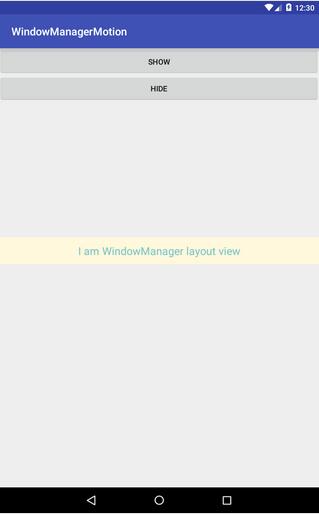
以上就是本文的全部内容,希望对大家学习Android有所帮助,也希望大家多多支持脚本之家。
- 上一篇文章: Android控件ImageSwitcher实现左右图片切换功能
- 下一篇文章: Android下拉列表spinner的实例代码
- Android 组件Gallery和GridView示例讲解
- 解决EditText、ListView以及GridView同时使
- Android实现短信验证码获取自动填写功能(详
- 用Eclipse搭建Android开发环境并创建第一个
- Android、iOS和Windows Phone中的推送技术详
- Android中的Dalvik和ART详解及区别分析
- Android仿微信朋友圈图片查看器